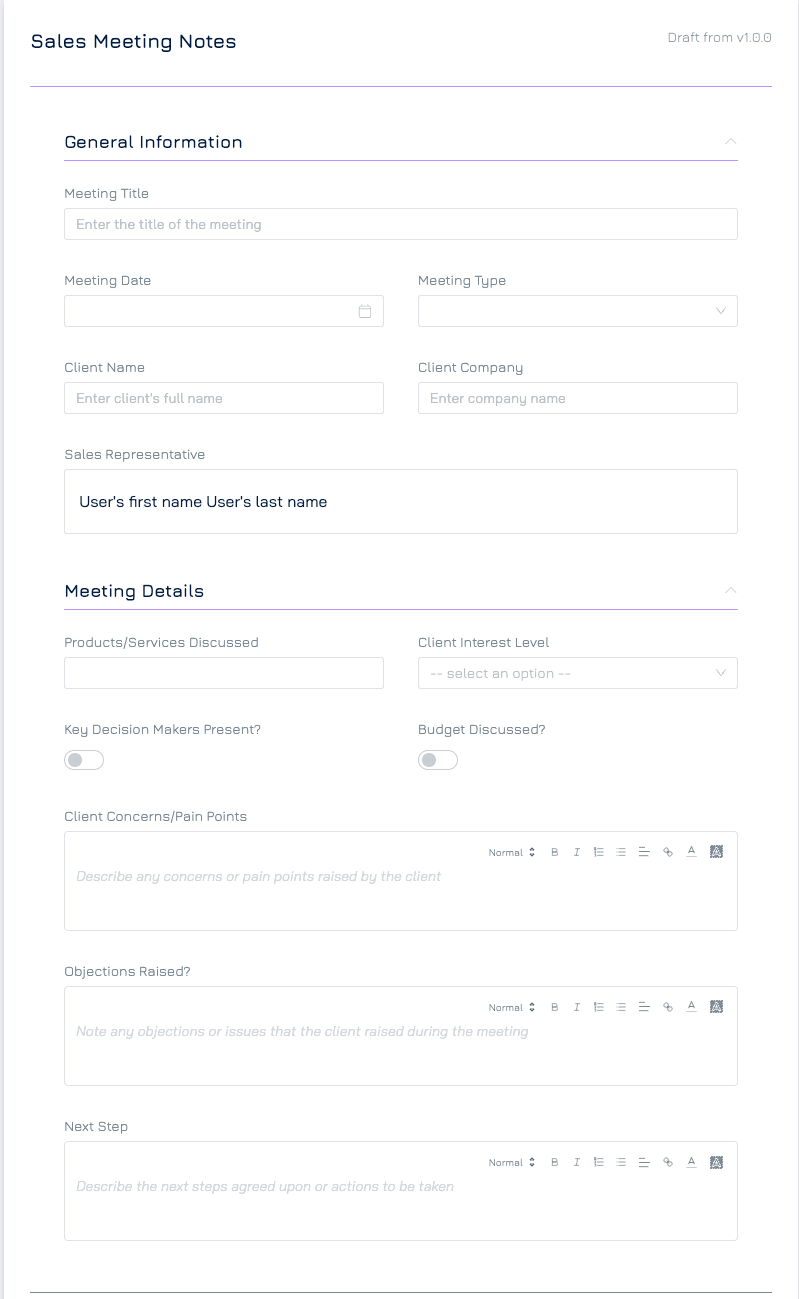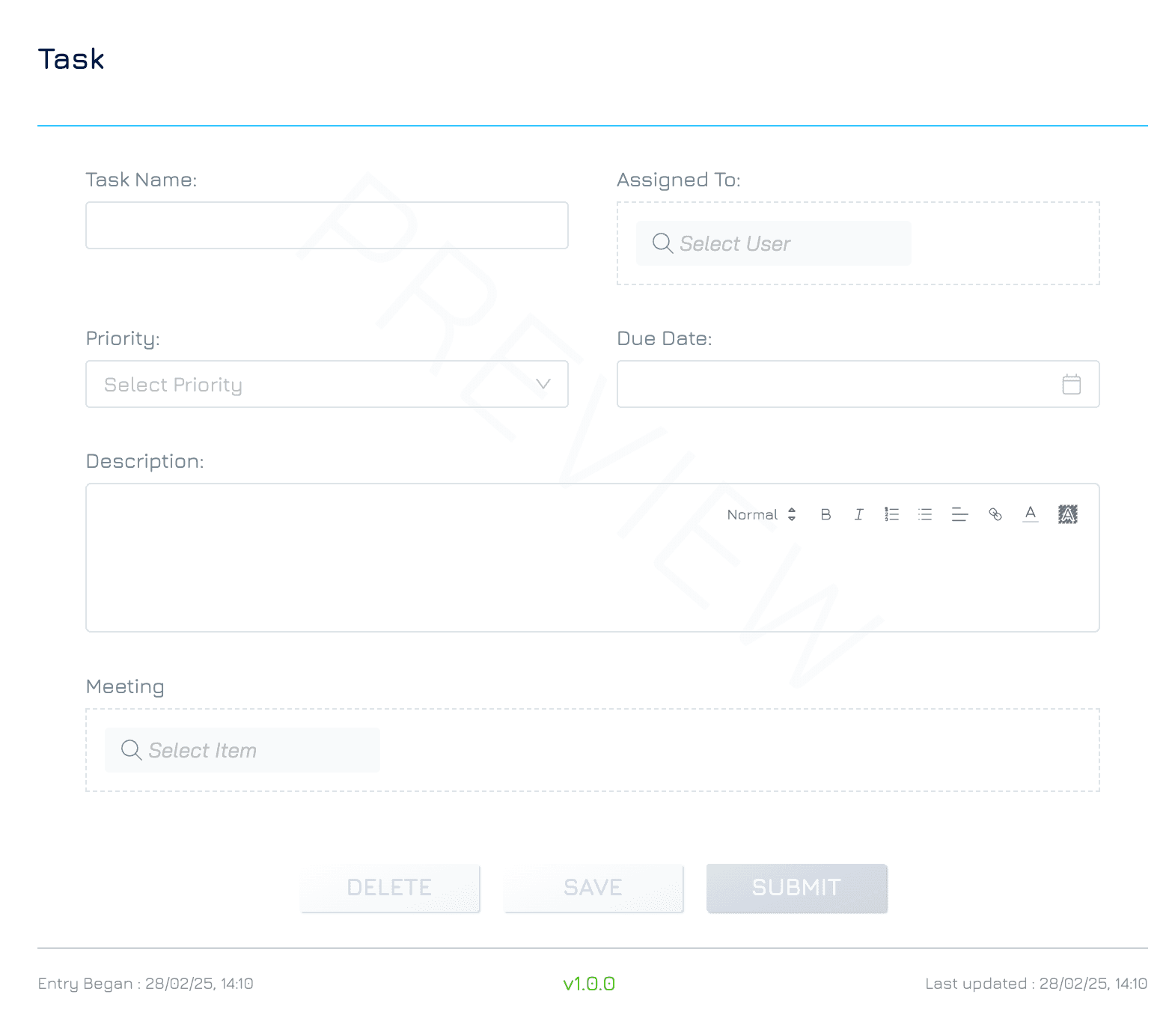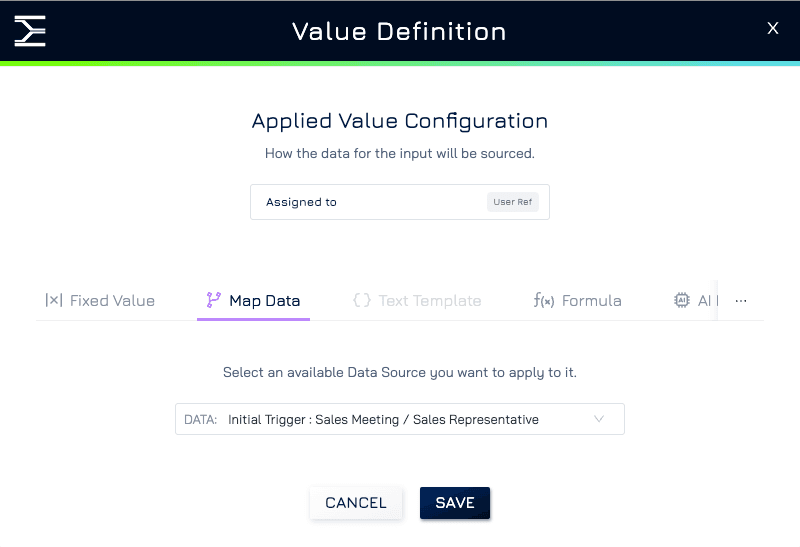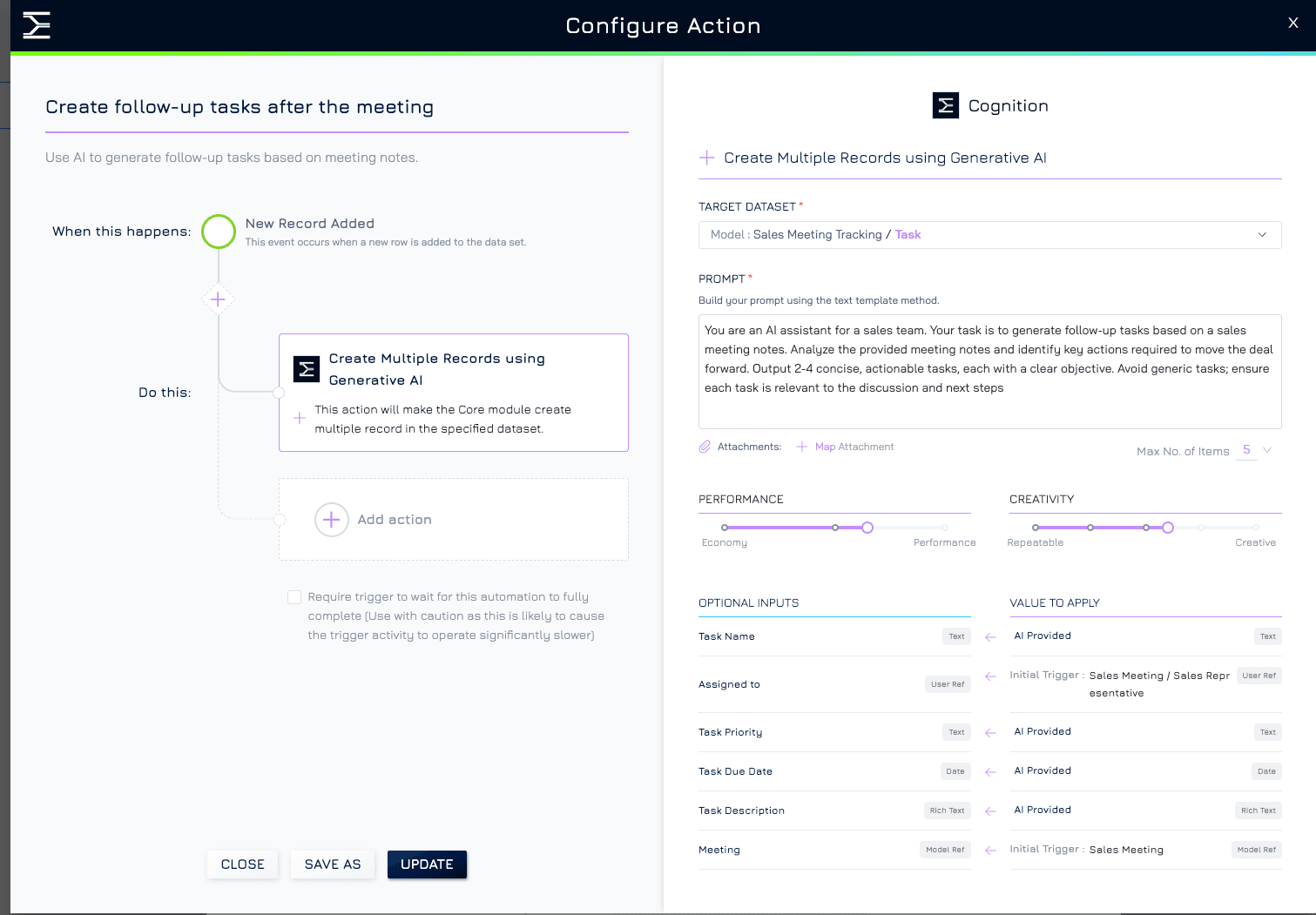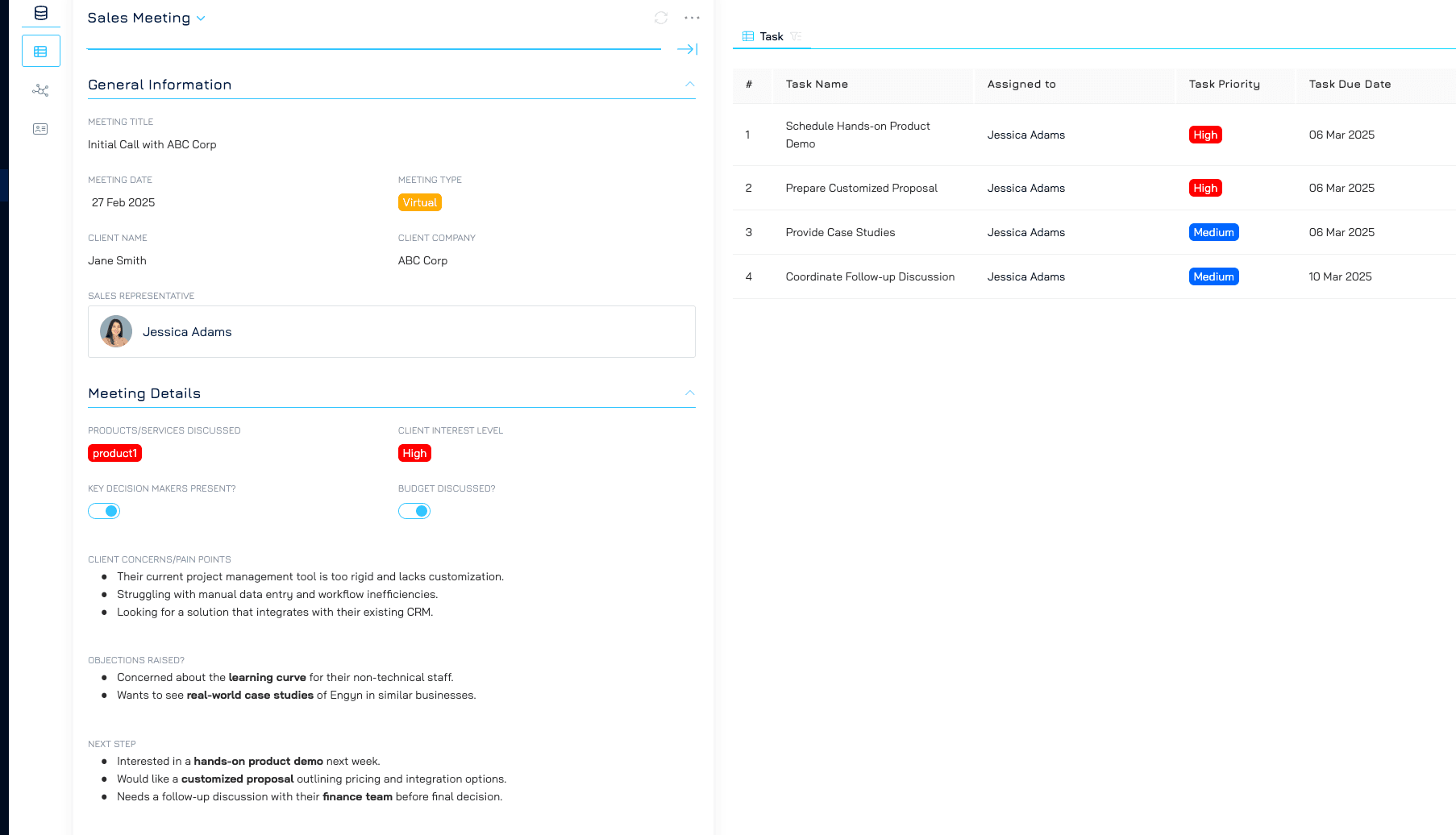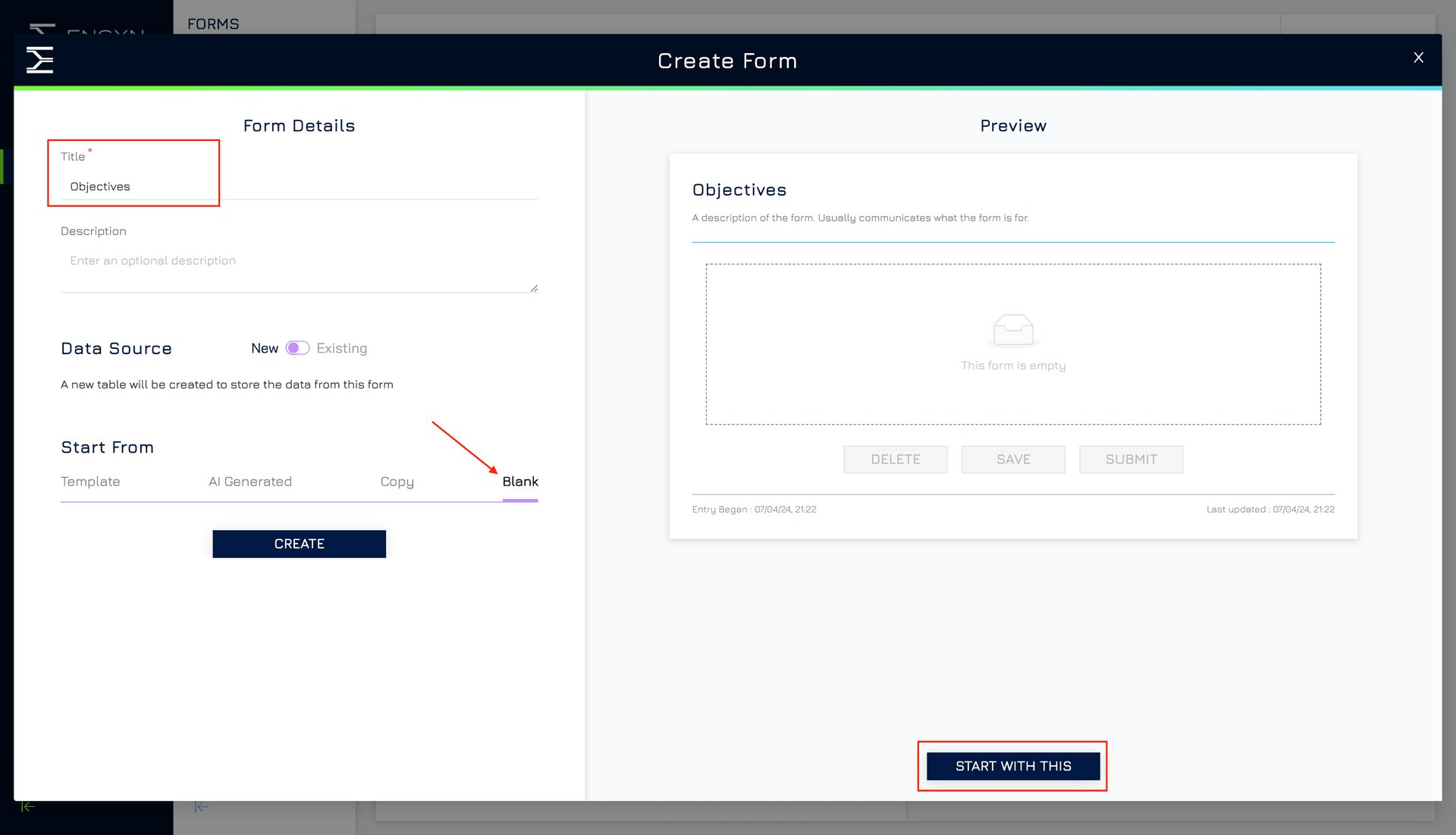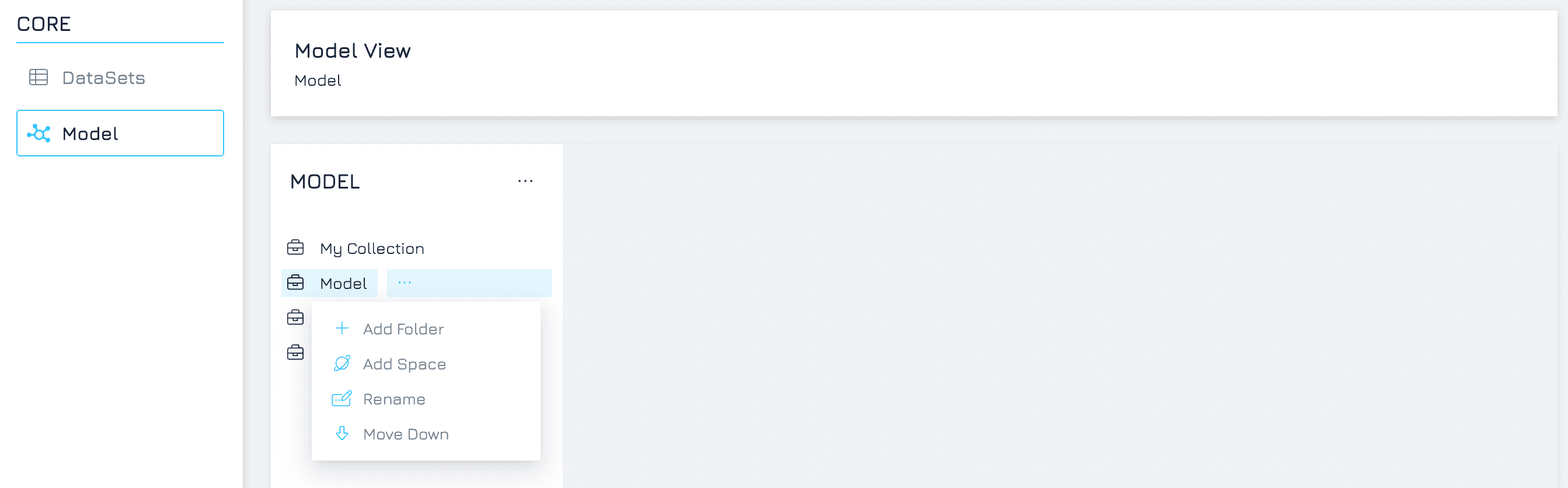Introduction
Automating workflows across multiple datasets enhances efficiency by ensuring that related records are updated dynamically without manual intervention. Engyn’s AI-powered automation enables organizations to streamline processes by automatically generating, analyzing, and enriching records across different datasets.
This approach is particularly valuable in various business scenarios, including:
Sales Meetings & Follow-Up Tasks – AI analyzes meeting notes and generates actionable follow-up tasks.
Customer Support Ticket Management – AI categorizes and prioritizes tickets based on urgency and sentiment.
Expense Reporting & Reimbursements – AI extracts key details from receipts and triggers approval workflows.
Project Management – AI creates sub-tasks based on project descriptions and deadlines.
By integrating AI-driven automation, organizations can minimize manual effort, enhance data accuracy, and improve operational efficiency across multiple business functions.
How It Works
Engyn AI allows users to automate cross-dataset actions, ensuring that updates in one dataset can automatically generate or modify records in another. AI-powered actions can:
Extract and Summarize Information – AI processes structured or unstructured data, such as meeting notes, emails, or attachments, to extract key insights.
Generate New Records – AI automatically creates multiple related records, such as tasks, support tickets, or expense approvals, based on predefined logic.
Update Related Records – AI modifies existing records across different datasets by applying contextual data updates.
By leveraging AI for data-driven automation, organizations can reduce manual data entry, improve consistency, and ensure workflows operate seamlessly.
Example: AI-Powered Sales Meeting Follow-Up Tasks
To demonstrate the impact of AI-driven automation, consider a sales meeting workflow where each meeting may generate multiple follow-up tasks. Instead of manually reviewing meeting notes and creating tasks, AI can analyze the discussion and automatically generate actionable next steps.
Step 1: Create Data Model for Sales Meetings and Follow-Up Tasks
To implement this automation, you need a data model with two related tables:
Sales Meetings Table – Tracks meeting details.
Tasks Table – Stores follow-up tasks linked to meetings.
Here we will build these two tables using forms.
Navigate to Form → Form Designer and create a new form.
Set up a Sales Meeting form to capture meeting details and publish your form to make it available. You can make it simple or complex depending on your business's requirements. Here is an example of a meeting notes form you can use.
Create a Task form to manage follow-up actions, linking it to the Sales Meeting form using a Reference Field, allowing multiple tasks to be associated with a single meeting.
If you need additional guidance on how to build a solution from a form, refer to this guide for step-by-step instructions.
Alternatively, you can build the data model using Engyn's data modeller. You can find the instructions here.
Step 2: Create an Automation
Navigate to Core → Dataset → Select the Sales Meeting Dataset.
Click the ellipsis (three-dot) to open the menu in the top right corner and select Automation
Under "Record Added", select Add Automation and
Select Engyn → Cognition → Create Multiple Records Using Generative AI.
Step 3: Configure Automation for Task Creation
To ensure AI generates relevant and actionable tasks based on meeting notes, the following configuration should be applied:
Target Dataset Selection – Choose Task Dataset to instruct AI to create records in this dataset.
AI Prompt Definition – Provide AI with clear instructions for generating follow-up tasks. For example:
You are an AI assistant for a sales team. Your task is to generate follow-up tasks based on sales meeting notes. Analyze the discussion and identify key actions required to move the deal forward. Generate two to four concise, actionable tasks with clear objectives. Avoid generic tasks—ensure each task is directly relevant to the meeting discussion and next steps.
Mapping AI Outputs to Task Fields:
Task Name, Description, Due Date and Priority – AI-provided
Meeting Reference – Map to the current meeting
Assigned To –Linked to the user who submitted the meeting form.
4. Save and enable the automation to allow AI-generated tasks to be created automatically for each new sales meeting.
Step 4: Activate and Test
Click Save and Enable to activate the automation.
Submit sales meeting notes and check if the AI generates the follow-up task reasonably.
Review the created tasks and adjust to match your expectation.
Adjust the AI prompt if necessary to improve accuracy.
Key Takeaways
Implementing AI-powered automations within Engyn allows organizations to:
Eliminate Manual Data Processing – Reduce time spent on data entry and task creation.
Ensure Data Consistency and Accuracy – Maintain structured and reliable information across datasets.
Scale Workflow Automation Efficiently – Enable AI to generate multiple records simultaneously, improving productivity.
Enhance Decision-Making – Use AI-driven insights to suggest and prioritize actionable next steps.
By leveraging AI automation, businesses can transform manual processes into intelligent, scalable workflows that improve efficiency and data integrity across departments.