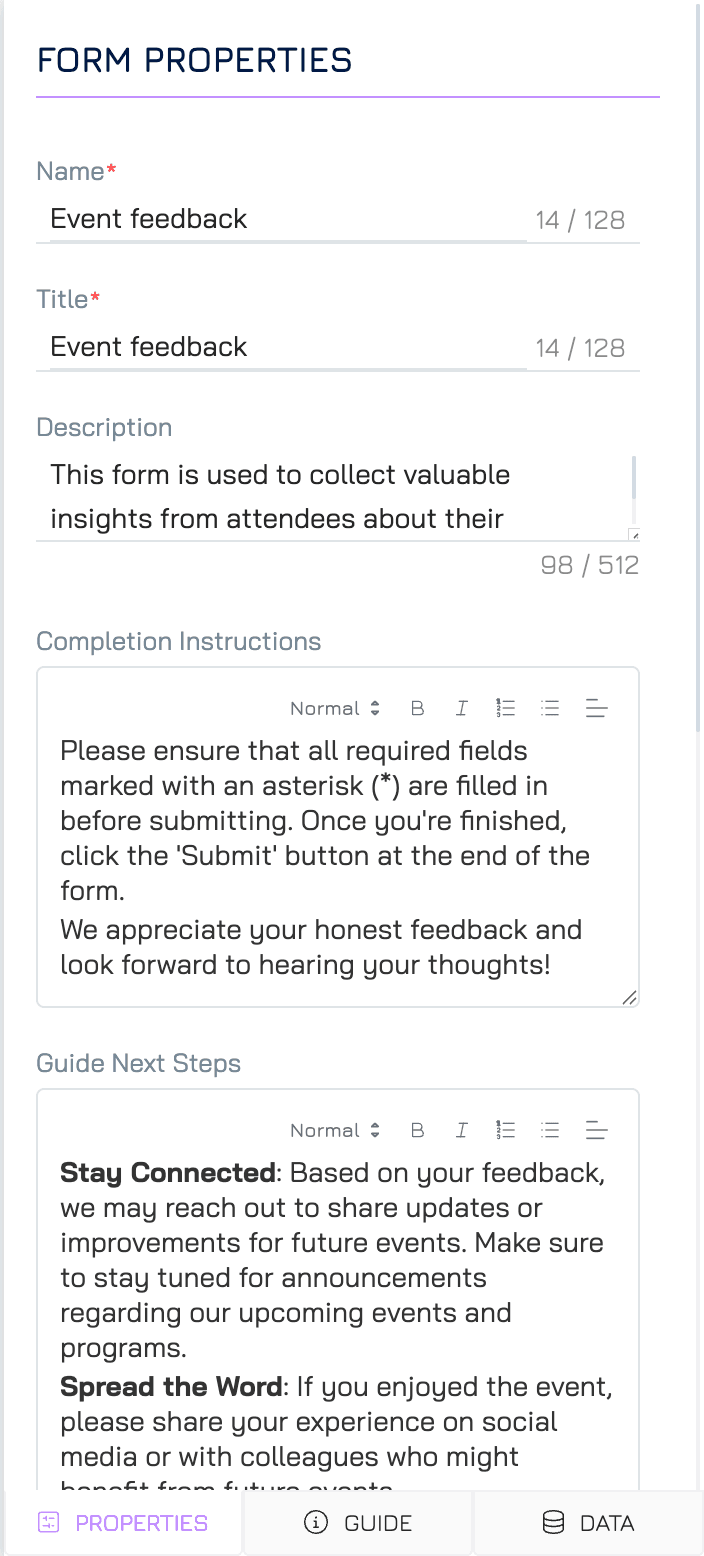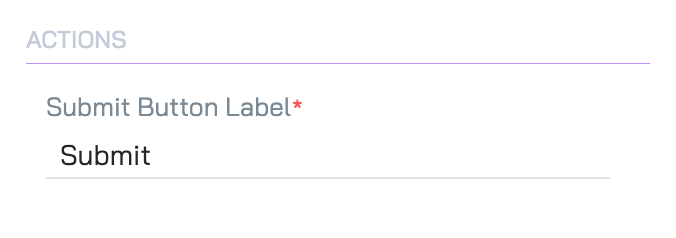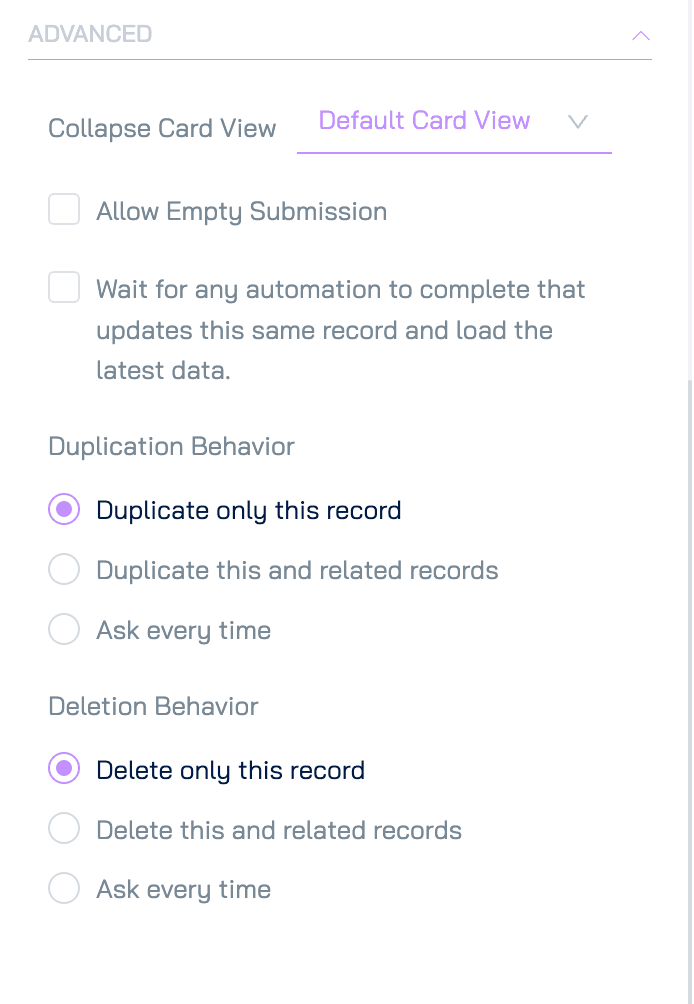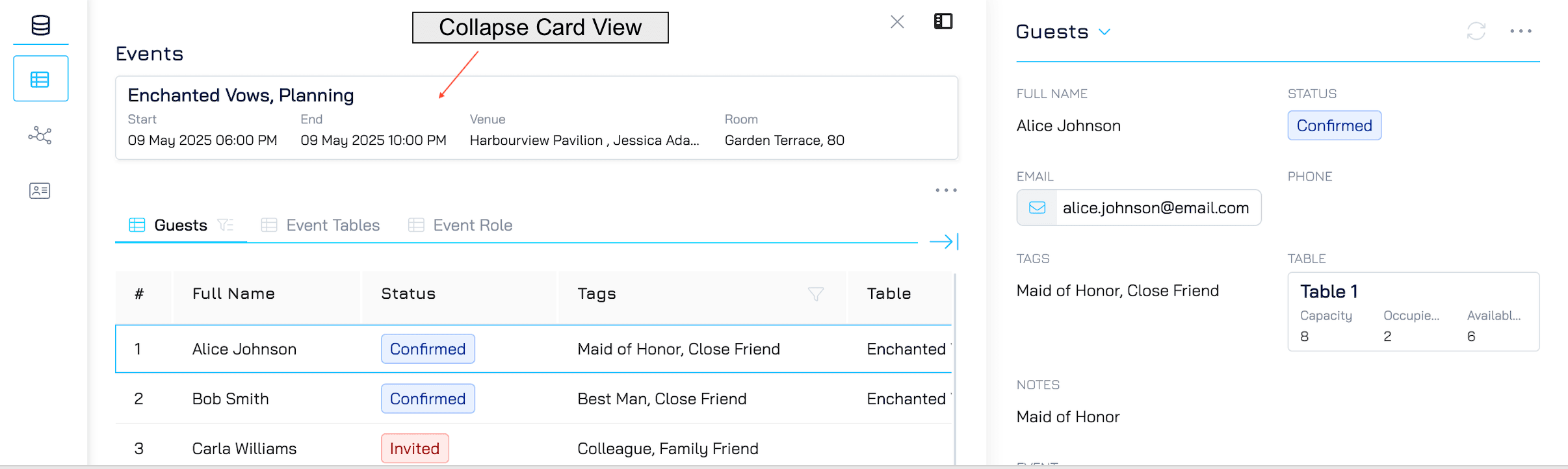Form properties define the overall structure and behaviour of the form, influencing how it appears to users and how data is submitted. Properly configuring these settings is crucial for ensuring that your forms are aligned with both user needs and organisational requirements.
General Settings
Name
This is the name of the form as displayed in the form library. It should be unique, clear and descriptive to help you and other team members easily identify the form when managing multiple forms. (if a name is already used, you could use another name or let the system auto-number it).
Title
The title appears at the top of the form and serves as the primary heading for users. Use a meaningful title that reflects the form's purpose, ensuring that users understand its context immediately.
Description
A brief explanation of the form’s purpose, displayed below the title and in the guide section. This provides users with context and helps them understand the intent behind the form.
Completion Instruction
General instructions displayed at the beginning of the guide section, after the description. These are meant to give users an overview of what to expect or do before they begin completing the form. It covers the entire form, guiding users through the submission process as a whole.
Guide Next Steps
Instructions provided to users after they complete the form, shown at the end of the guide section.. It informs users about what will happen next, such as what they can expect after submission (e.g., follow-up actions, confirmation messages).
Actions
Submit Button Label
This allows you to customise the text displayed on the submit button. You can tailor the label to match the form's purpose, such as "Submit Feedback" or "Send Request," making the action more intuitive for users.
Advanced
Collapse Card View
The Collapse Card View which card view is used to display a parent record when accessed from a child view. (i.e., when viewing a related parent record inside a child record).
Allow Empty Submission
When enabled, this setting allows users to submit the form without filling in any fields. This option is useful for forms where input is optional, but it should be used carefully to avoid receiving unintended blank submissions.
Automation Behavior
This setting determines how the system handles automations that update the same record.
Wait for Automation to Complete
This configuration helps system decide to wait or not when the corresponding configuration in automation is set ‘Auto’. However, this is applicable to automations which triggered by updating-record event or property-changed event only.
When enabled, the system will wait for the automation to run completely and then refresh the data. This ensures users see the most up-to-date information immediately after the automation finishes.
Duplication and Deletion Behavior
This setting controls how record duplication and deletion are handled, particularly in relation to related records.
Duplicate/Delete Only This Record: The action will apply only to the current record. No related records will be affected.
Duplicate/Delete This and Related Records: The current record and its related records will be duplicated or deleted together. This option requires configuration in each related dataset to specify how those records should behave.
Ask Every Time: Users will be prompted to choose their preferred behavior each time they attempt to duplicate or delete a record.
For detailed instructions, refer to the Duplicate and Delete a Record Guide.