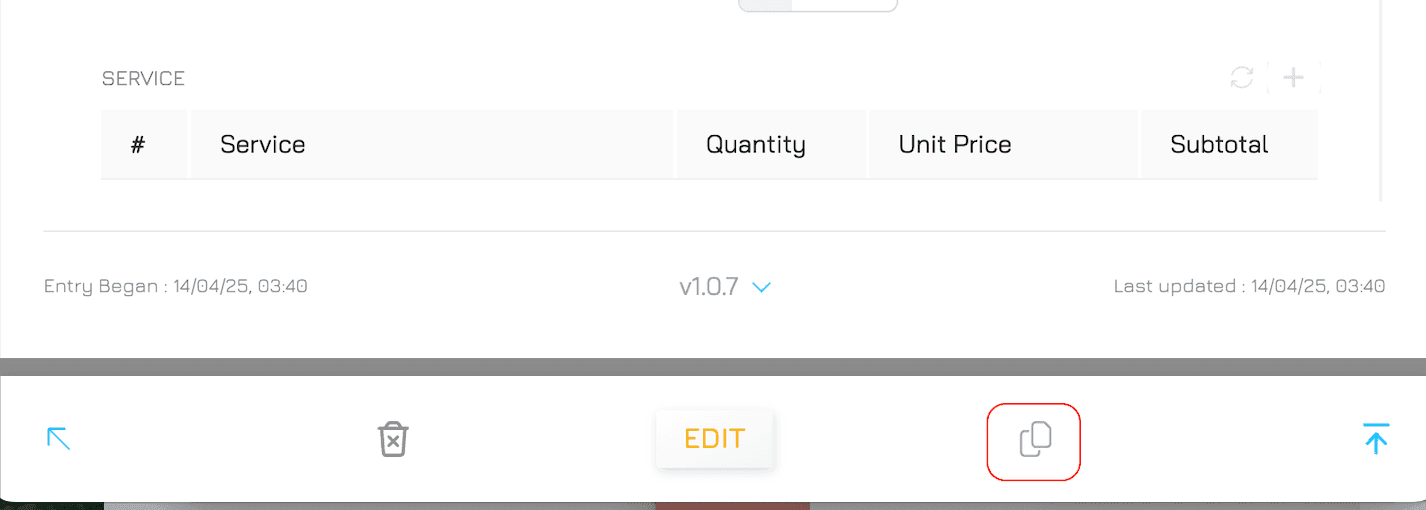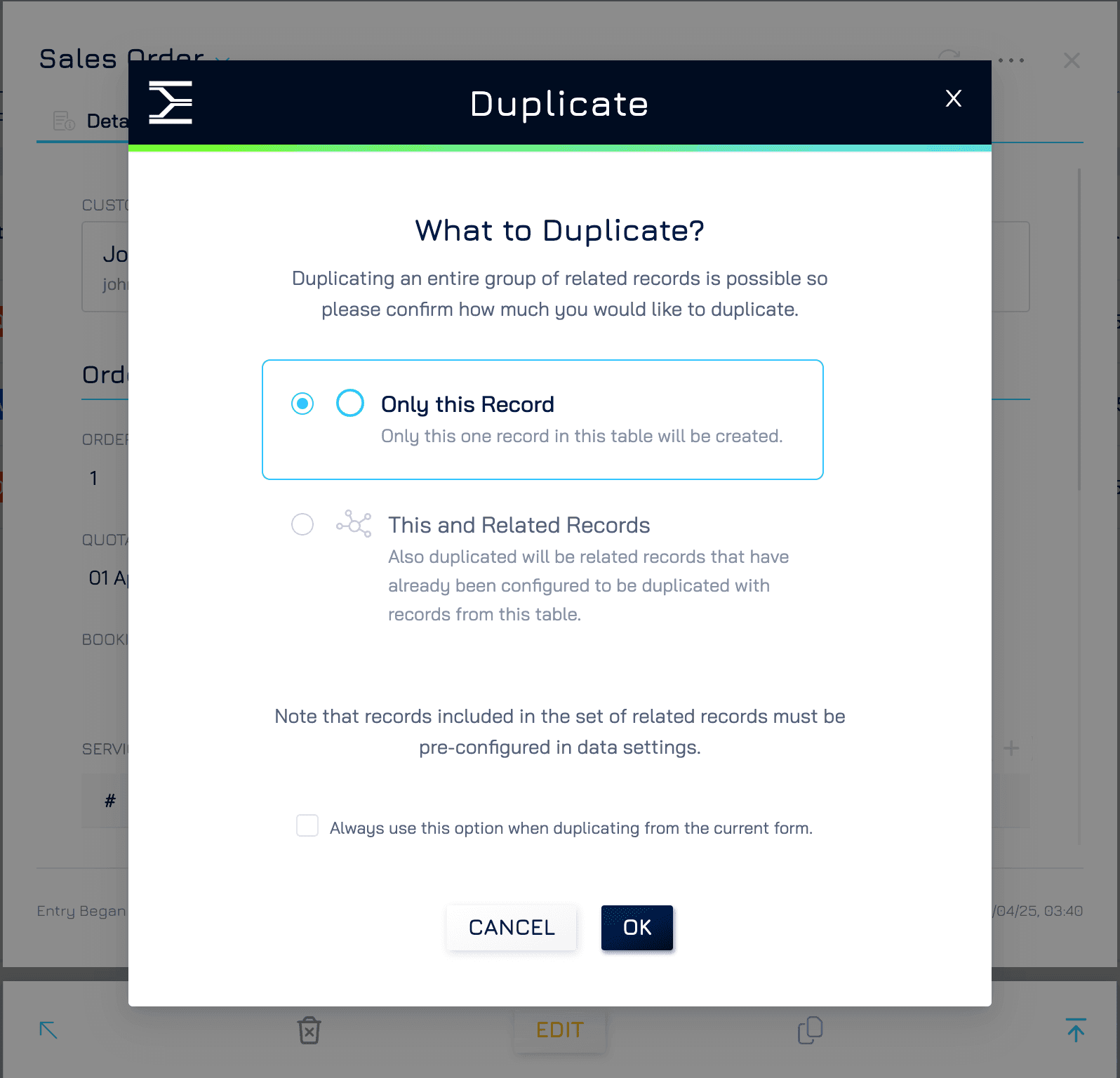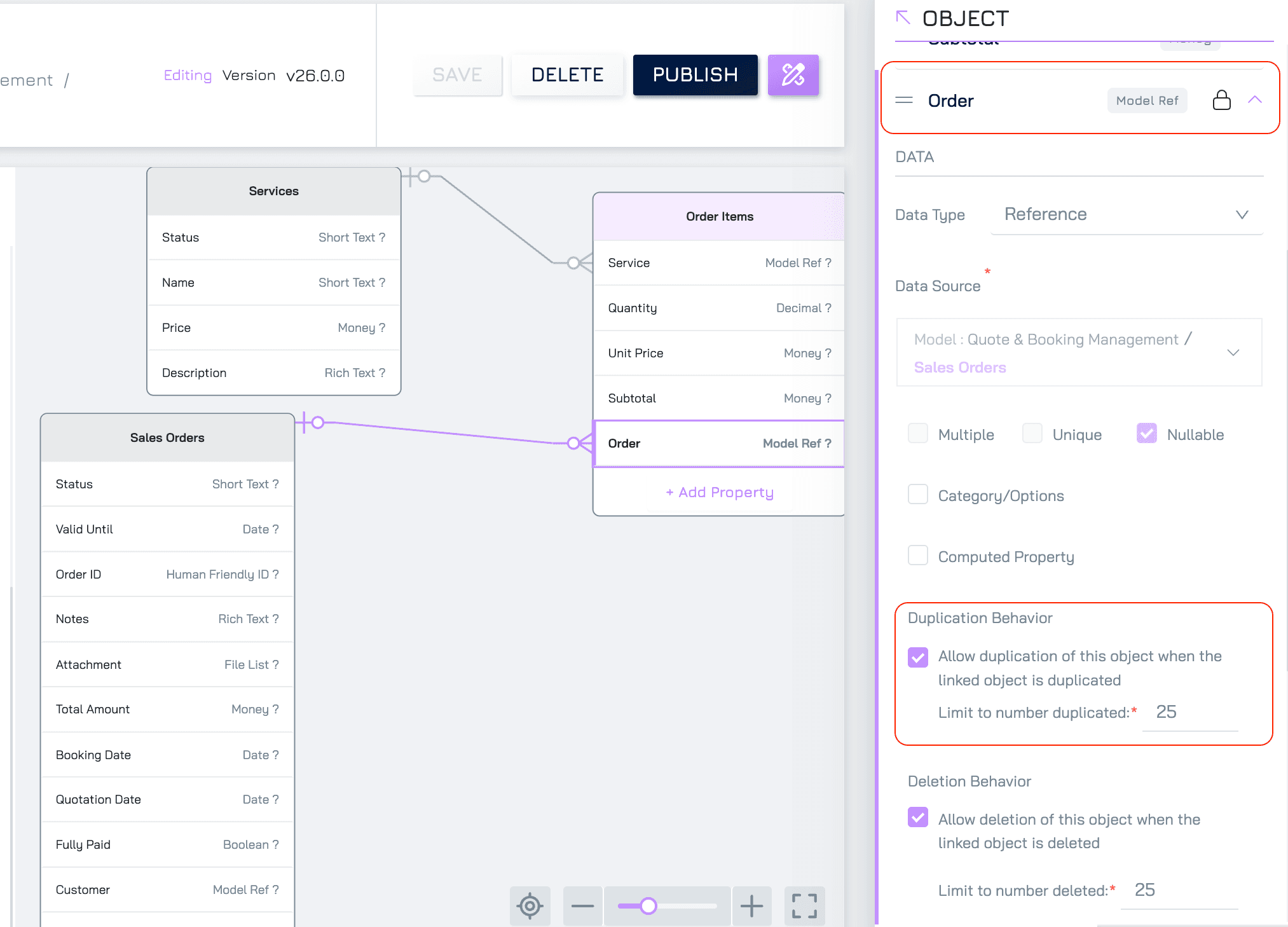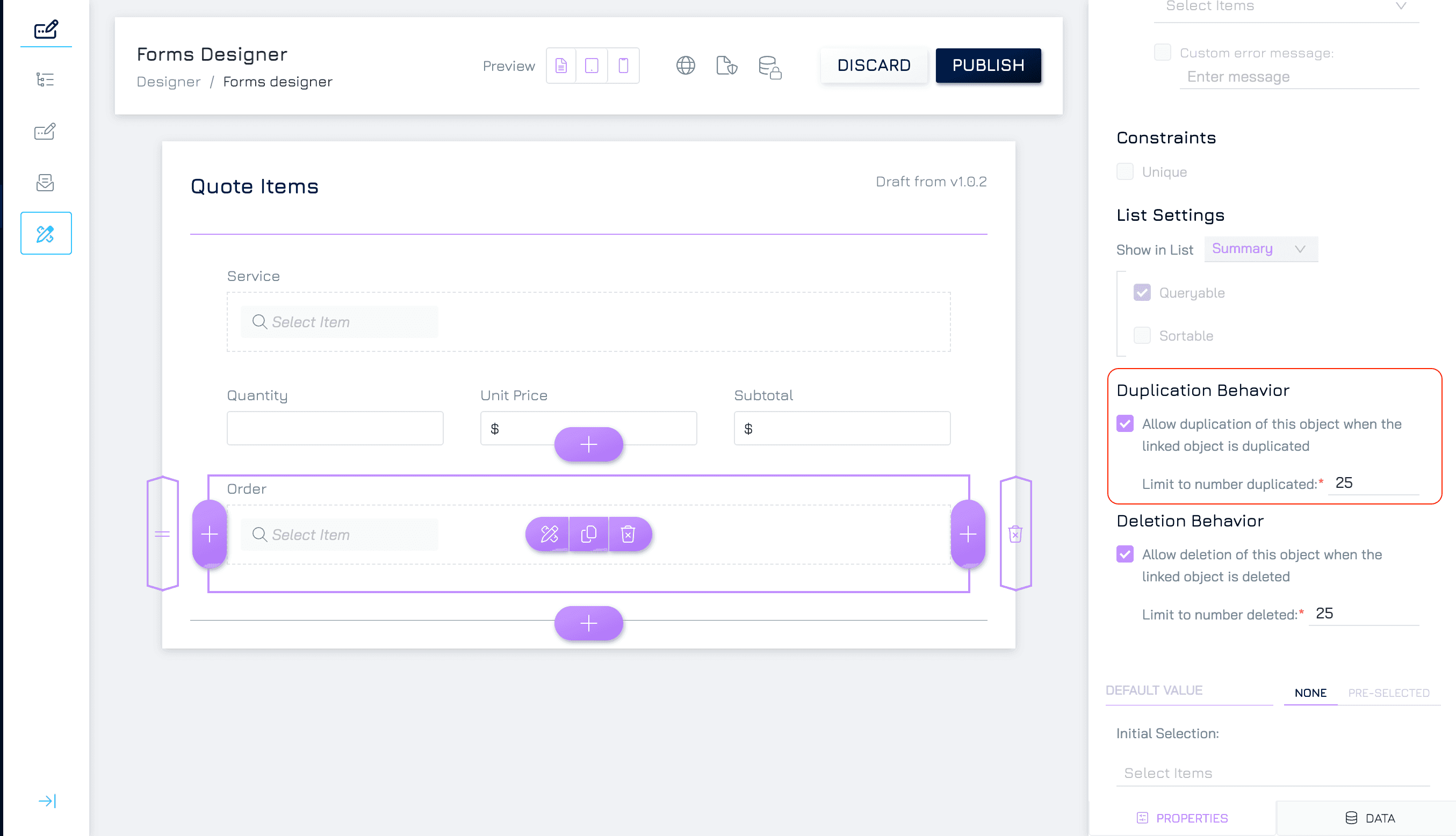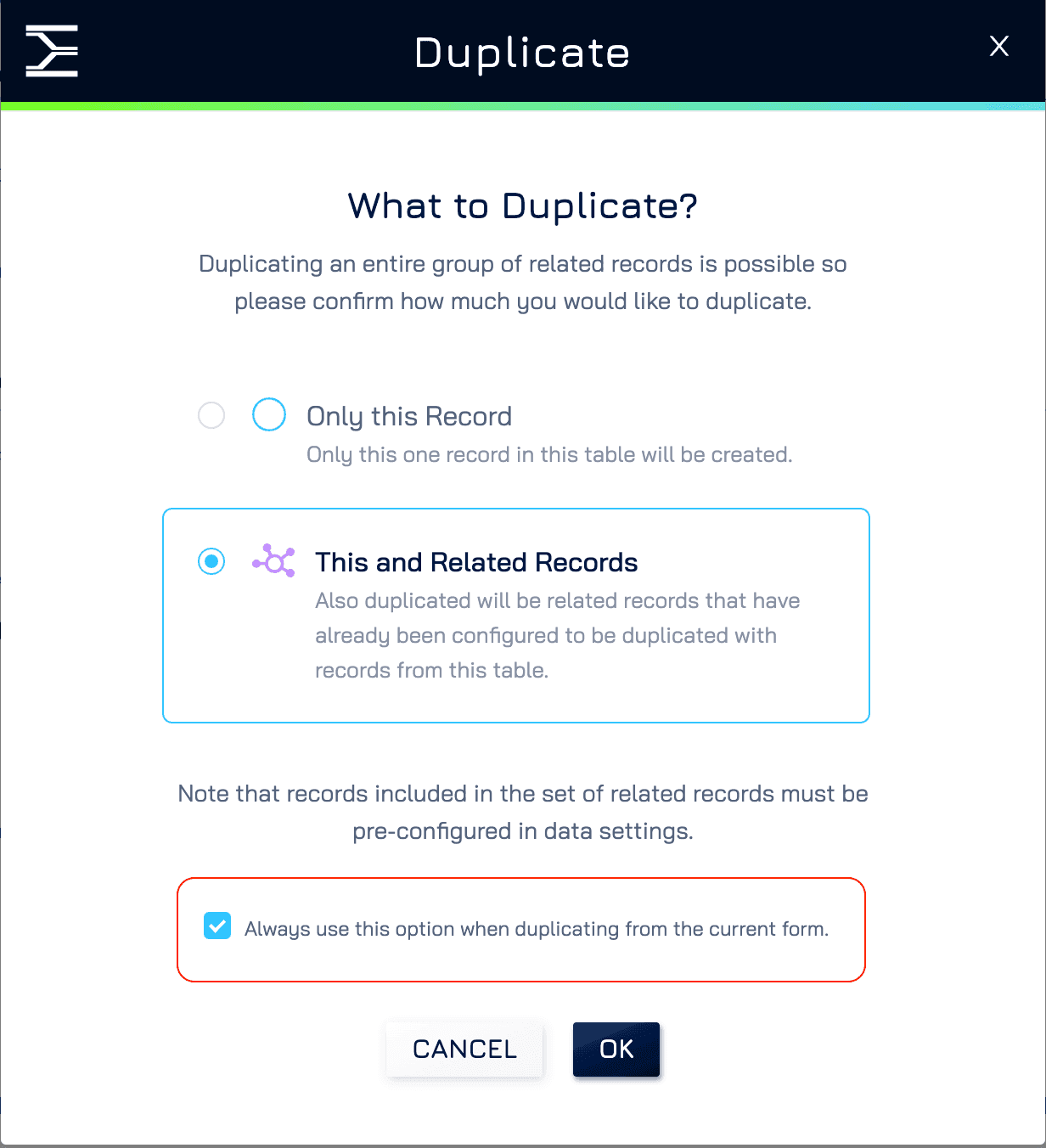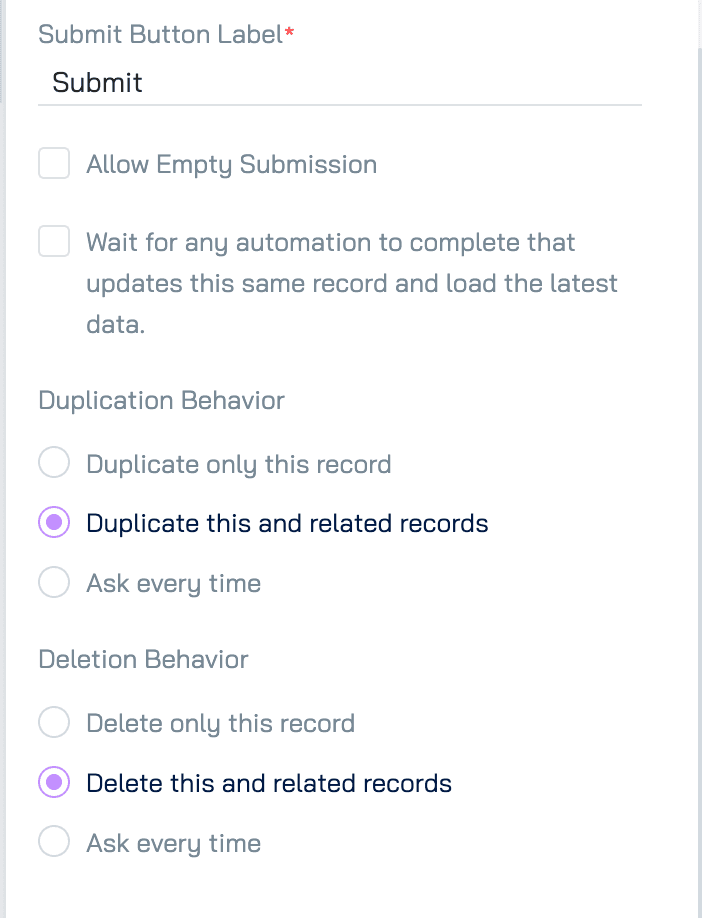Engyn allows you to duplicate and delete records with two main options:
Affect Only the Selected Record: Duplicate or delete just the current record without impacting related records.
Affect the Selected Record and Related Records: Duplicate or delete the current record along with its related records. For example, If you duplicate an Order record, you can also duplicate its related Order Items. If you delete an Order record, you can choose to delete its associated Order Items at the same time.
Duplicating a Record
To duplicate a record, follow these steps:
1. Access the Duplicate Option
Open the record that you want to duplicate.
Click Duplicate at the bottom-right corner of the form.
This opens a Duplicate Pop-up Window with two options:
Only This Record: Creates a duplicate of only the selected record in the current table. For example: Duplicating an Order will create a new order without any associated order items.
This and Related Records: Creates a duplicate of the selected record and its related records (if configured). For example: Duplicating an Order will also duplicate associated Order Items.
2. Configuring Duplication of Related Records
(For "This and Related Records" Option Only)
To enable duplication of related records, you need to configure the dataset model or form.
Using the Data schema:
Navigate to Model and click Edit.
Select the object that contains the foreign key linking to the parent record. (e.g., the Order Item object.
Locate the reference field in the child object (e.g., the Order field in the Order Item table).
Click the expand icon to open the property settings.
Under Duplication Behaviour setting:
Check “Allow Duplication of This Object When the Linked Object is Duplicated”
Set the Limit Number of Duplicates (default is 10). This setting controls how many related records can be duplicated with the parent. If the number of related records exceeds this limit, the duplication will fail.
Using the Form:
Open the Form of the dataset that includes a link to the parent record (e.g., Order Item, which links to an Order).
Locate the field that connects to the parent record (e.g., the Order field in Order Item).
Navigate to the Data Section and expand it
Configure the related duplication behaviour in the same way as outlined above.
If no configuration is set for related records, they will be ignored during the duplication process. This means only the parent record will be duplicated, and any linked records without the duplication configuration will remain unchanged.
3. Choose Duplication Preferences:
In the Duplicate Pop-up Window, there’s an additional option “Always Use This Option When Duplicating From the Current Form”.
When checked, this saves your duplication choice (e.g., "Only This Record" or "This and Related Records") for all future duplications from the current form. This will skip the pop-up and go directly to the next step.
To change this setting later, you must edit the Form under Form Properties.
Notes: These options cannot be applied when using the System Form. Switch to a Normal Form to access and modify these options.
4. Complete the Duplication
After selecting the desired option, click OK. A copy of the record will be created. For example: If you duplicate an Order and choose "This and Related Records," a new order will be created with all associated order items (up to the duplication limit).
Make any desired changes to the duplicated record, then click Submit Copy to save it to the system.
Deleting a Record
The deletion process is similar to duplication, offering two options:
Only This Record: Deletes only the selected record. Example: Deleting an Order removes the order but leaves the associated Order Items intact.
This and Related Records: Deletes the selected record along with any related records configured for deletion. Example: Deleting an Order removes the order and its associated Order Items.
Configuring Deletion of Related Records
Follow the same steps as Configuring Duplication of Related Records, but ensure the settings allow for the deletion of linked records when the parent record is deleted.