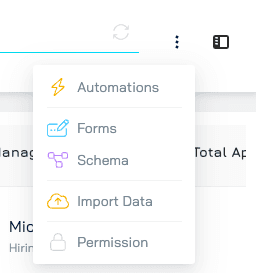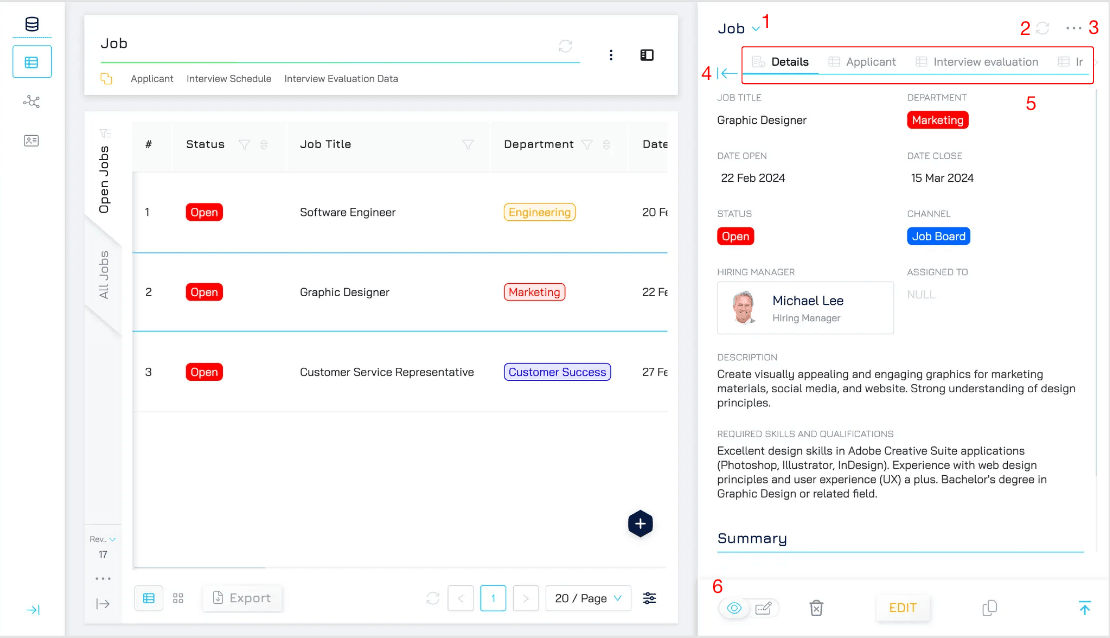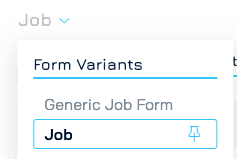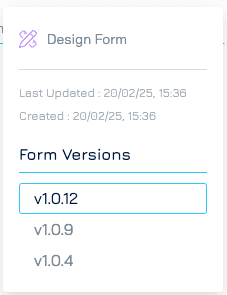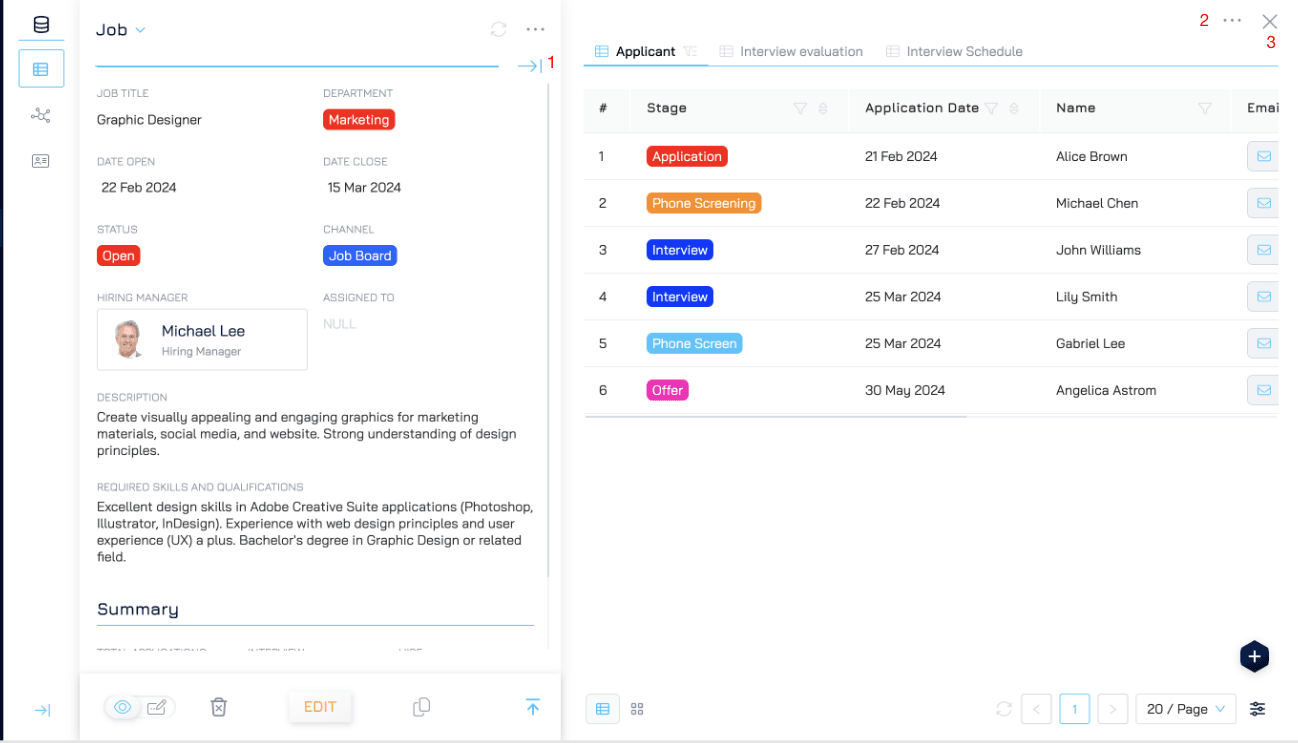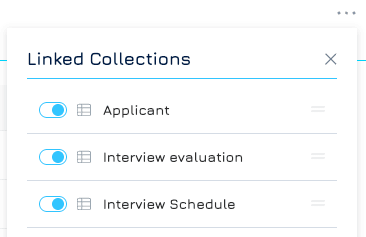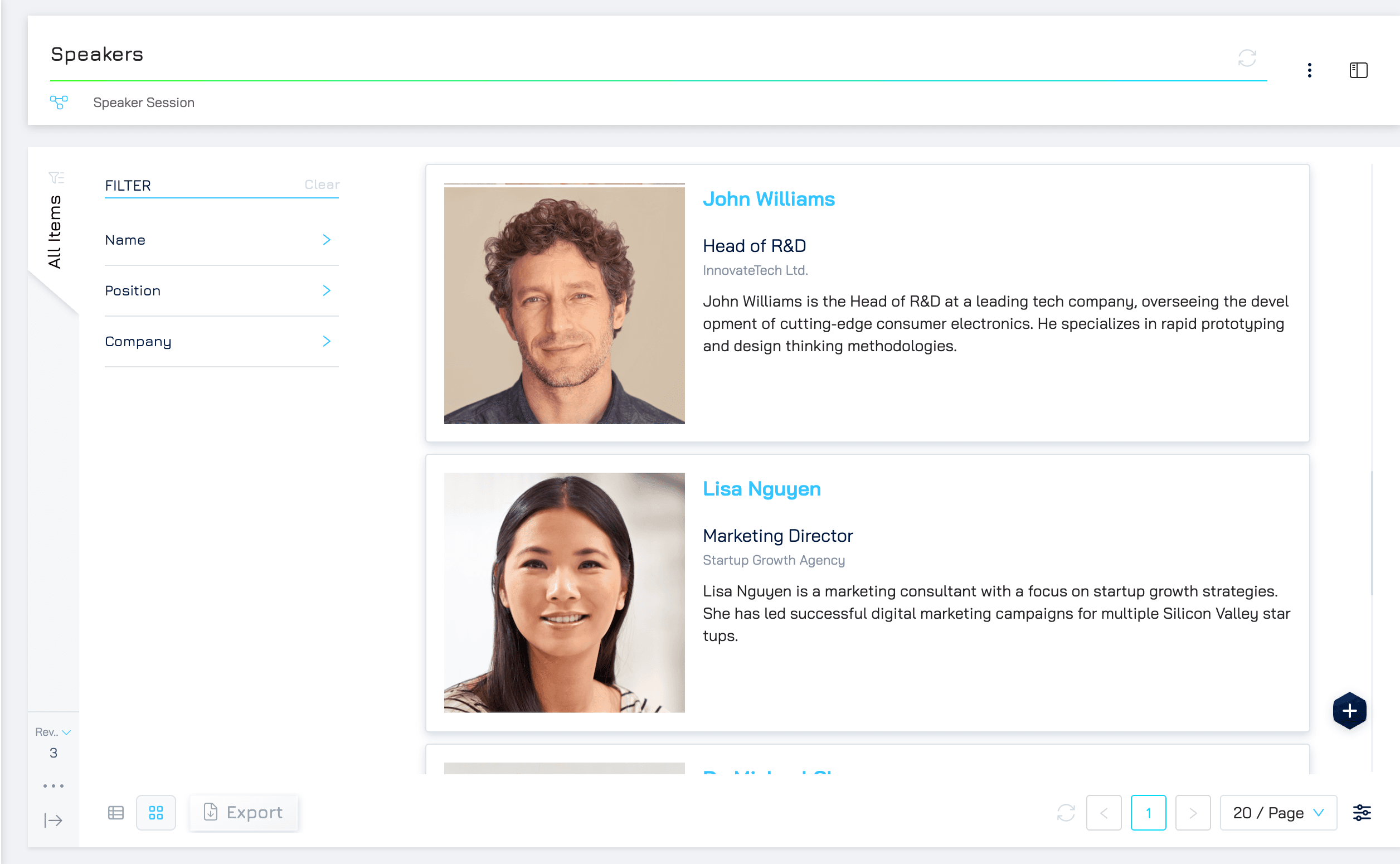Engyn provides powerful tools for viewing and interacting with your data through customizable views that allow you to organize, filter, and display data in various formats, making it easy to analyze and manage large datasets.
Current views available in Engyn include:
Table View
Split View
Object Dashboard
Card View
Table View
The Table View presents your data in a structured grid format, offering an organized and easily accessible overview of your records. While it visually resembles a spreadsheet, direct editing is not supported. To modify records, users must open the detailed form view.
Accessing Table View
To access and view your data, follow these steps:
Navigate to the Datasets.
Select the dataset you want to work with.
Navigating the Table View
1. Link Bar: Provides quick access to related datasets.
Linked Datasets: Displays datasets that are linked to the current dataset. For example, if a project dataset is linked to a task dataset, the task dataset will appear in the Link Bar.
Dataset Group: Lists datasets that belong to the same group as the current dataset
2. Refresh Button: Updates the dataset to reflect the latest data.
3. Menu: Grants access to additional options, including Automation, Schema, Form, Import Data and Permissions.
4. Split View: Enables a dual-panel layout for seamless navigation between records.
5. Query Bar: Displays available queries for the dataset.
You can create, modify, and apply queries to focus on specific data subsets.
The Query Bar can be collapsed to maximize screen space while maintaining easy access to saved queries.
6. Dynamic Filter: Apply additional filters and sorting rules on top of query filters for more refined data views. Use dynamic filters to refine data views based on real-time needs without modifying the query itself.
7. View Switcher: Change between Table View and Card View.
Table View: Displays records in a structured, grid-based format.
Card View: Provides a more visual representation of records, useful for workflows that require a card-based layout.
8. Query Settings: Provides access to advanced query configuration options.
Split View
Engyn’s Split View enhances data management by combining Table View with Form View, allowing you to browse your dataset while simultaneously viewing or editing individual records in detail.
Accessing Split View
To activate Split View, click the Split View icon in the top-right corner.
To view or edit a specific record, click on a row in the table or navigate using the arrow keys.
Navigation in Split View
1. Change form for the current query
Engyn allows different forms to be used for different queries, enabling tailored data entry and display. Select the appropriate form from the Query Settings panel to customize the record view.
2. Refresh Button: Click the Refresh button to reload the dataset and ensure the latest records are displayed. This keeps your data up to date, reflecting any modifications made by you or other users.
3. Form Version & Designer
View the current form version to track changes and updates.
Click the Form Designer button to open the editor, where you can modify field layouts, add components, or adjust form settings.
4. Expand Record to Object Dashboard
Click to open a record’s Object Dashboard, providing a more detailed view of its related data.
5. Record Details & Child Collection Bar: This bar allows navigation between a record’s main details and its child collection (e.g., a project’s tasks, a customer’s orders, a job’s application).
6. View Mode & Edit Mode Toggle
View Mode: Browse records without making changes.
Edit Mode: Enable direct editing of record fields.
The selected mode persists while navigating between records, reducing the need to toggle modes repeatedly.
Object Dashboard
While in Split View, Engyn provides access to the Object Dashboard, allowing you to view and manage related records, known as child collections, associated with each individual record. This feature is particularly useful when working with relational datasets, as it enables seamless navigation between a parent record and its related data.
Accessing the Object Dashboard
To open the Object Dashboard, click the |← button in Split View.
This will display the selected record’s details on one side and its related child collections on the other, providing a structured view of interconnected data.
Navigating the Object Dashboard
1 & 3. Exit the Object Dashboard
Click the |→ or use the X close button to return to the standard Split View without child collections.
This restores the previous layout, focusing solely on the selected record.
2. Customizing the Display of Child Collections
Hide a child collection by toggling on or off
Rearrange the child collection position in the child collection bar by drag and drop
Card View
The Card View presents records in a visual card-based layout, making it particularly useful for displaying summarized information or image-rich content. This format enhances readability and provides a structured way to interact with individual records.
Navigating to Card View
From Table View, click the Card View icon in the bottom-left corner to switch to Card View.
Card View Settings
In addition to the standard settings available in Table View, Card View offers additional customization options in the Query Settings panel.
Under the Card View section within the settings, the following options are available:
Card View: Choose the card layout best suited for displaying your records.
Card Width: Customize the width of the cards for an optimal viewing experience based on content density.
These settings allow for greater flexibility in how data is presented, ensuring that records are displayed in the most efficient and visually appealing manner.
Navigating in Card View
Dynamic Filter (Left Panel)
Located on the left side of the interface, the Dynamic Filter allows you to apply additional filtering and sorting rules on top of existing query filters. These filters help refine data views in real time without modifying the query itself, enabling quick adjustments based on specific needs.