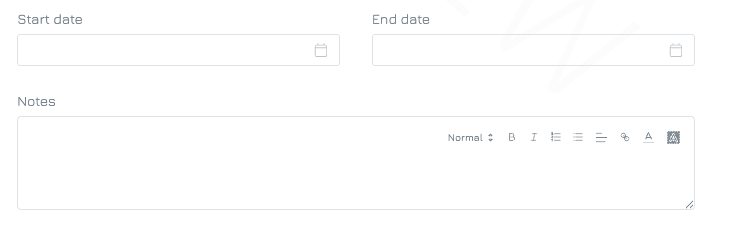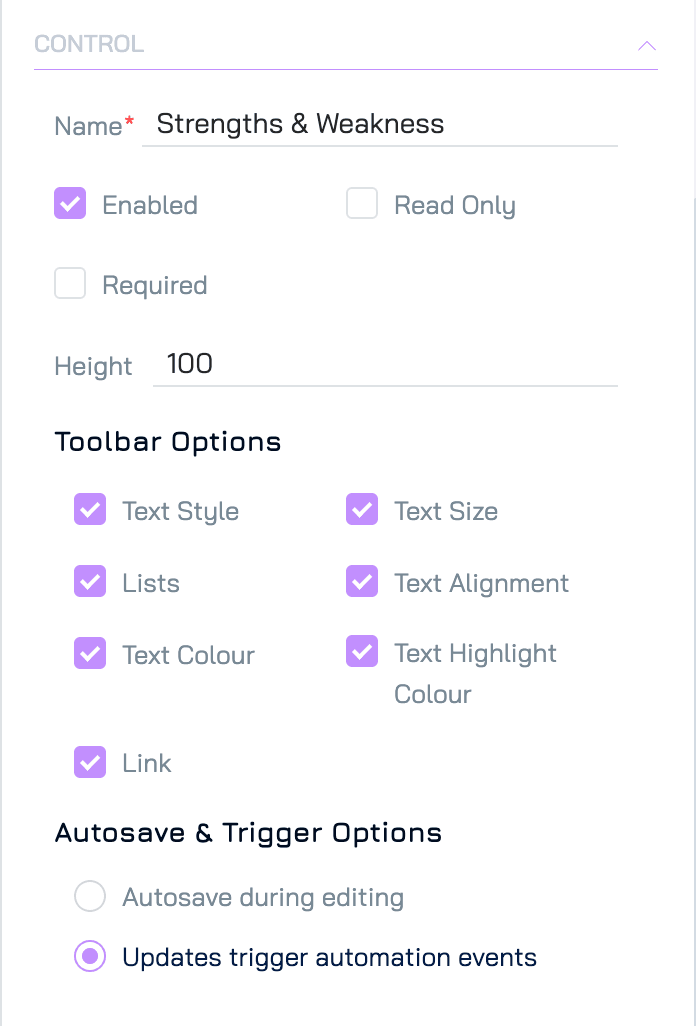A versatile text editing control that allows users to input and format text with various styles (e.g., bold, italics, bullet points, colour). It is ideal for content that requires enhanced text formatting, such as blog posts, descriptions, or articles where rich text styling is essential.
Add a Text Editor Control
Add a New Element
Click the + button in your desired location on the form to add a new element.Set Property Name and Data Type
Enter the name of the property.
Select the data type as Text, then click NEXT.
Choose Control Type
Select Text Editor as the control type, then click NEXT.
Configure Settings
Adjust any necessary settings for the control.Save
Click SAVE to add the control to your form.
Settings
Besides the general form control settings, the Text Editor control supports the following settings:
Data Type
Data type: Text
Sub-type: Rich Text
Data
Min Length: Define the minimum number of characters allowed for input.
Max Length: Define the maximum number of characters allowed for input.
Control
Define the control’s internal settings and functionality.
Height
Specifies the height of the text box on the form.
Toolbar Options
Customize the text editor's toolbar to include or exclude the following options:
Text Size (1): Adjust the font size.
Text Style (2): Change text formatting (bold, italic, underline).
Lists (3): Add bullet points or numbered lists.
Text Alignment (4): Align text (left, centre, right, or justify).
Link (5): Add hyperlinks.
Text Colour (6): Apply custom text colours.
Text Highlight Colour (7): Highlight text with a background colour.
Autosave & Trigger Options
These settings control how data changes are saved and how they interact with automation triggers:
Autosave During Editing: Changes are saved automatically as the user types.
Updates Trigger Automation Events: Changes are saved only after the user completes editing and either clicks elsewhere on the form or navigates away. This setting should be used when the field is intended to trigger automation workflows, ensuring changes are captured as discrete update events.