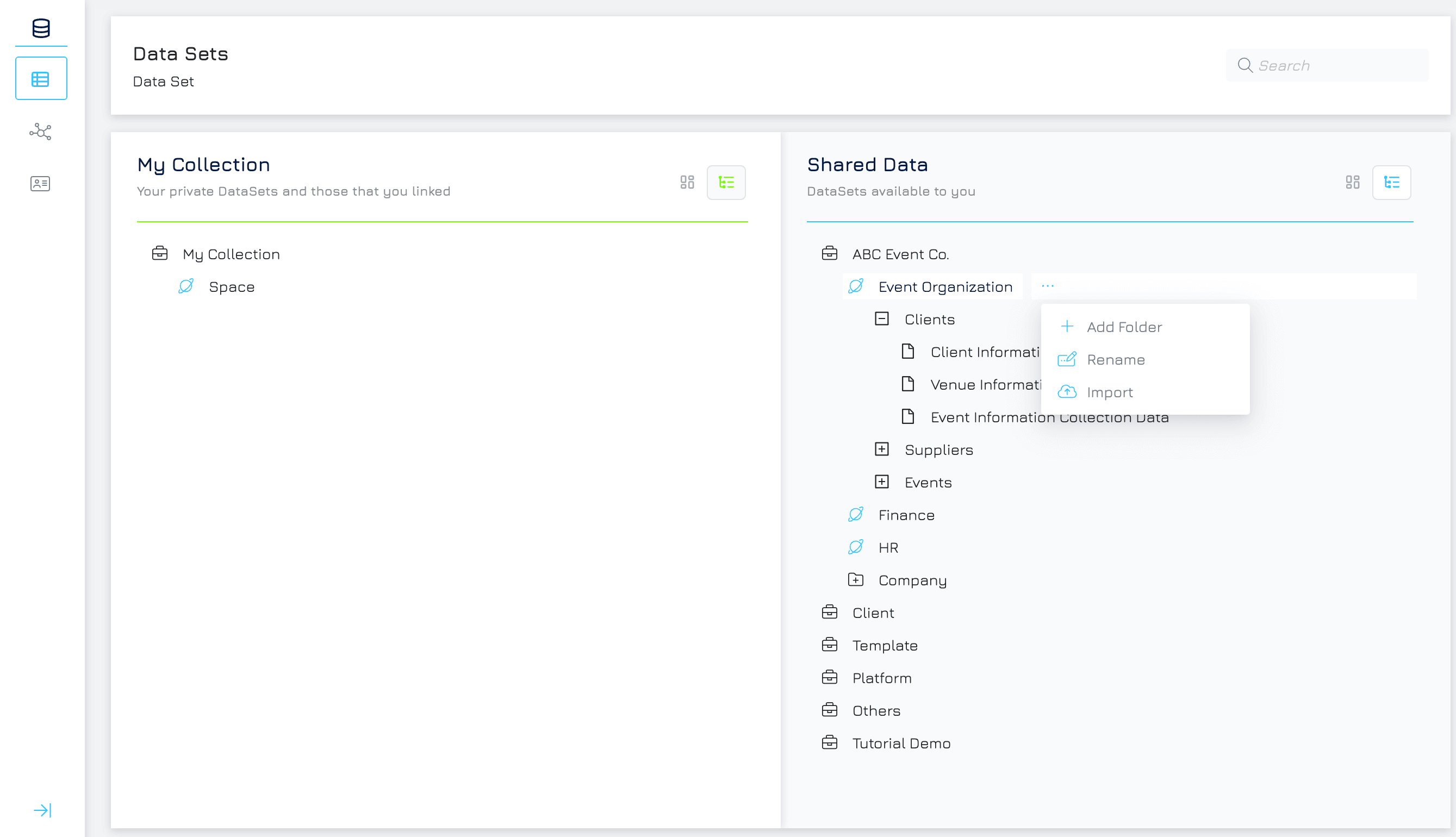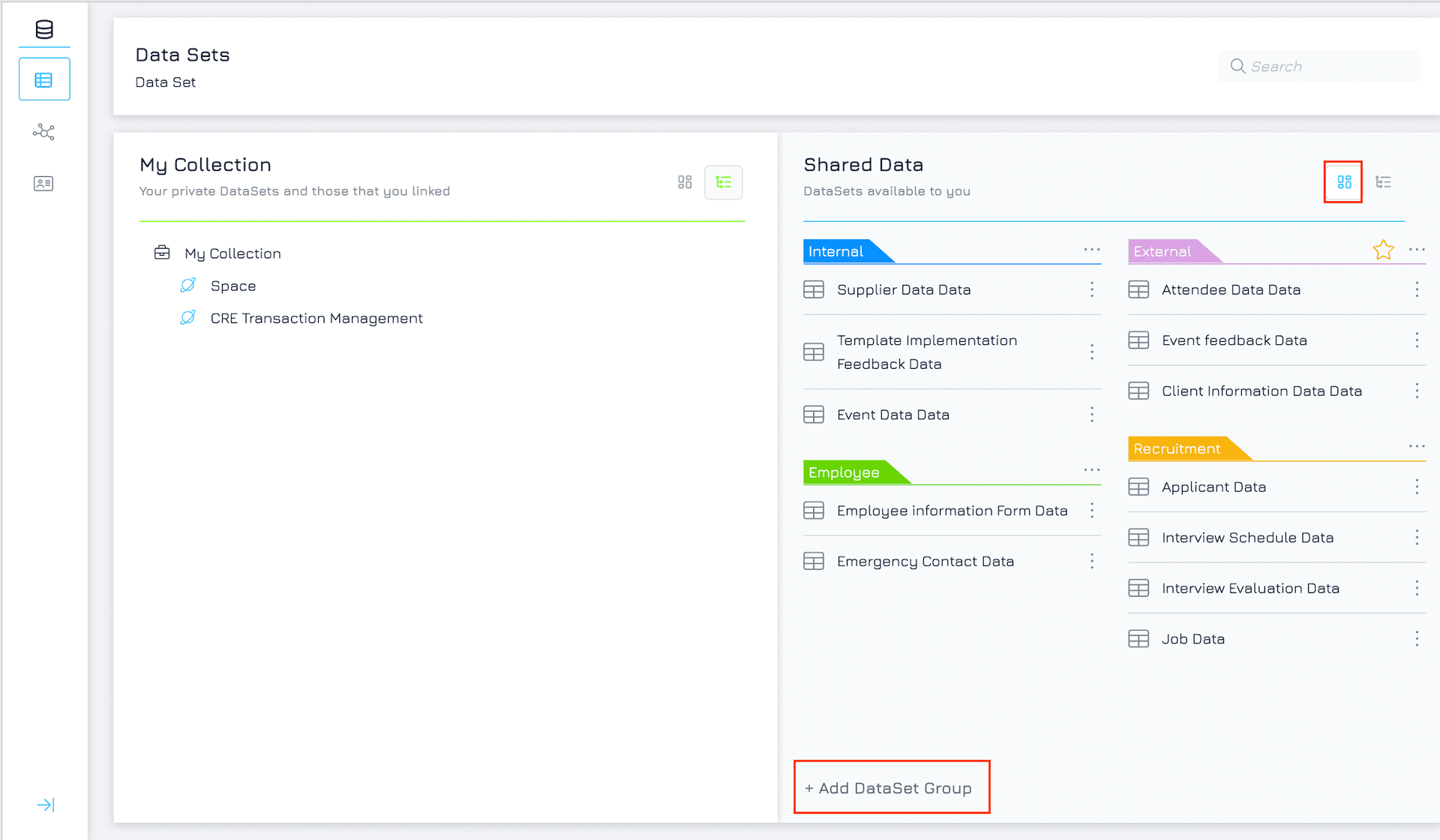In Engyn, you can organise your data using Folders for structural organisation and Dataset Groups for categorisation by theme or subject. This approach provides flexibility in how you access and categorise your data.
You can manage your datasets in the Dataset screen, which contains two main areas:
My Collection: Contains your private datasets.
Shared Data: Contains datasets shared with you by others in your organisation or datasets you've created and shared with others.
Organising with Folders
Folders help you create a structured hierarchy for your datasets, much like directories in a file system. You can arrange datasets by ownership, project, or other logical groupings.
Add a Folder
Hover over the model or space where you want to create the folder and click on the three-dot button.
Select Add Folder from the dropdown menu.
Give your folder a clear, descriptive name that reflects its content or purpose and click ADD.
Organise Datasets
Drag and drop spaces or datasets from My Collection or Shared Data into the newly created folder. This keeps related datasets organised and easy to access.
Organizing with Dataset Group
In addition to folders, Engyn offers another classification tool for further categorization called Dataset Group. Consider Dataset Groups as labels for your data. You can assign Dataset Groups based on the main theme or topic that the data explores. This feature enables you to quickly locate all datasets relevant to a specific subject, such as "Recruitment” or “Sales”
Creating Dataset Groups:
Click on the top right icon to access the Dataset Group
Click Add Dataset Group.
Fill out the information:
Choose a name and description for your group
Pick a colour to easily identify the group visually.
Click ADD to create the group.
Adding Datasets to Groups
Go to the Shared Data view (or your private collection if the datasets are private).
Find the dataset you want to add to a group.
Hover over the dataset name until you see three dots appear.
Click the three dots icon and choose either "Add To Private Group" or "Add To Shared Group" depending on the group nature (private or shared).
Select the desired group from the list.
Tips for Optimal Organisation
Folders: Use folders to group datasets by project, data source, or ownership. This helps maintain a clean and structured workspace.
Dataset Groups: Use dataset groups to categorise datasets by themes or analysis types. For instance, you can have groups for "Customer Insights" or "Market Research."
Combining Folders and Groups offers the most flexibility, allowing you to organise datasets by both structure and context. This dual approach will streamline your workflow and make it easier to manage large datasets effectively.