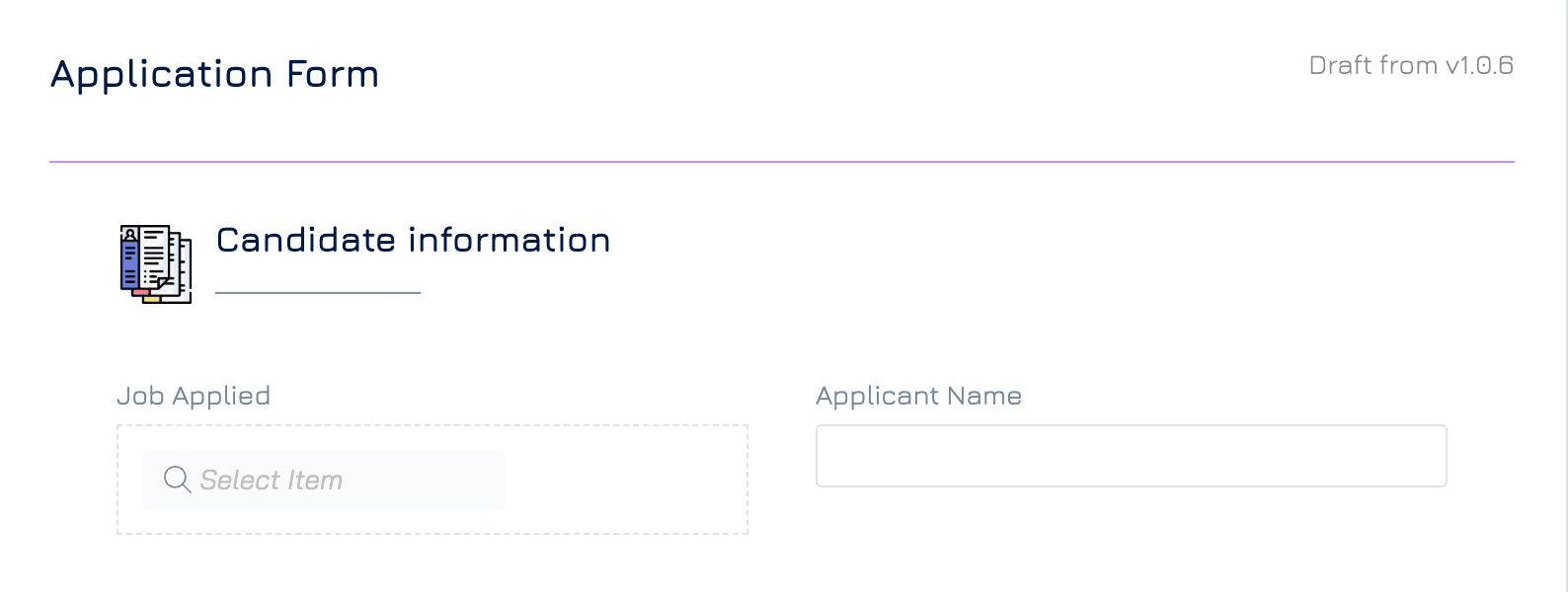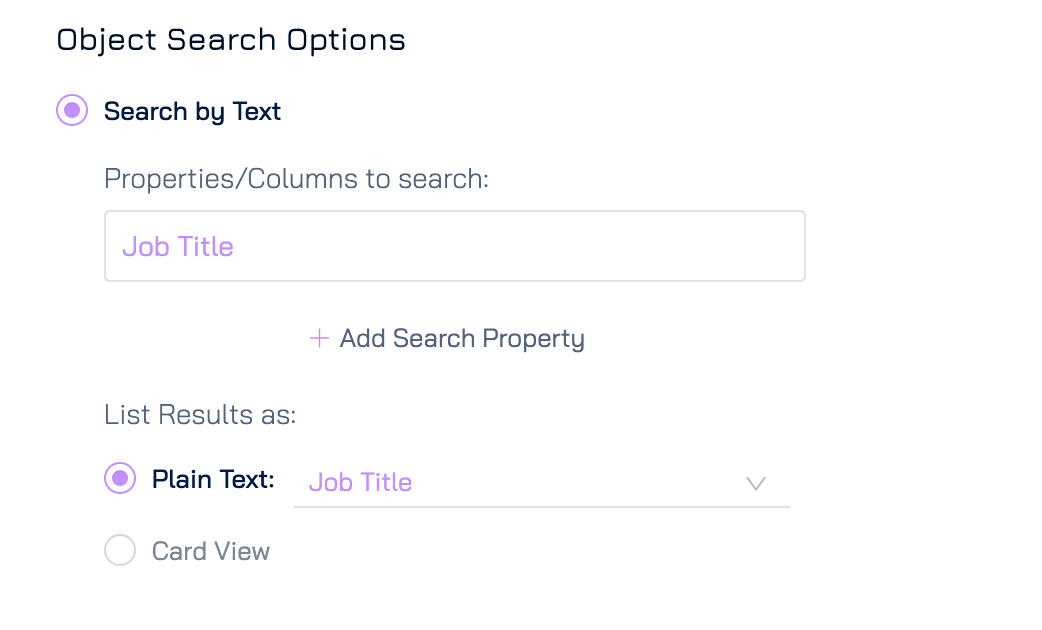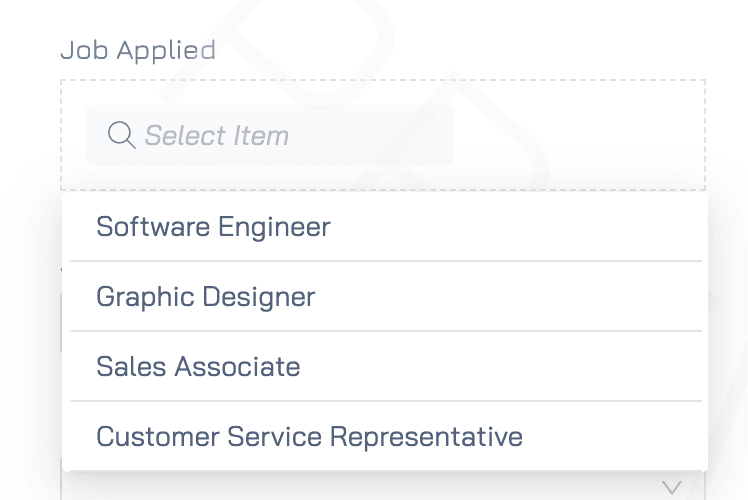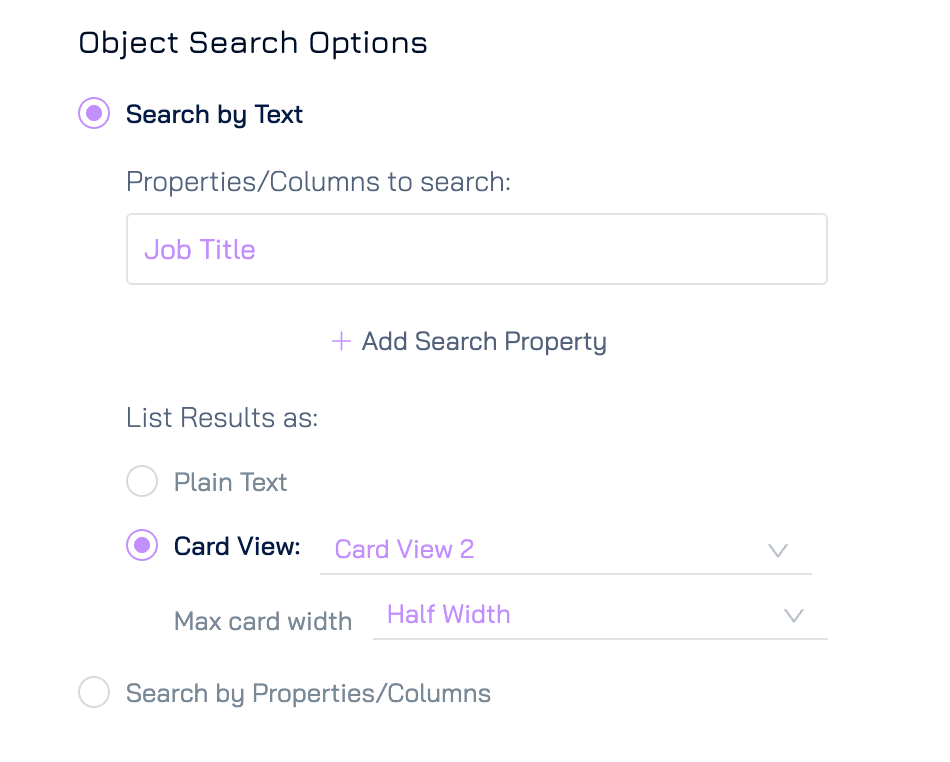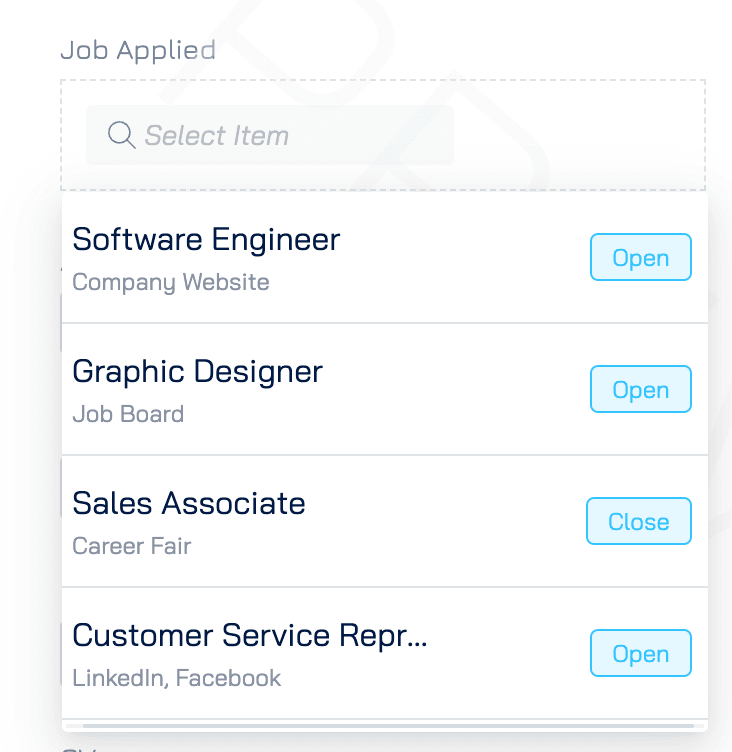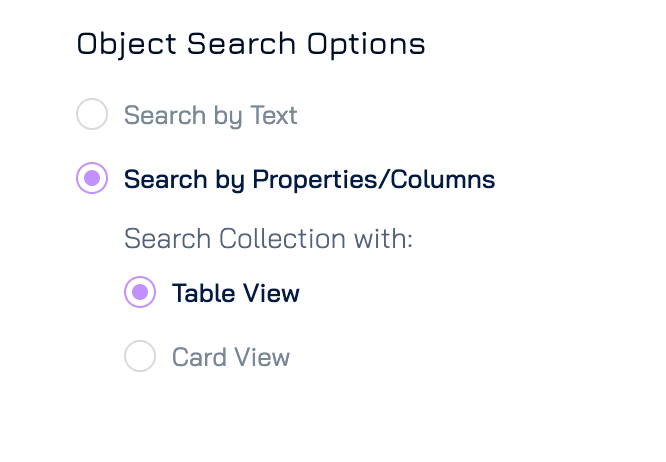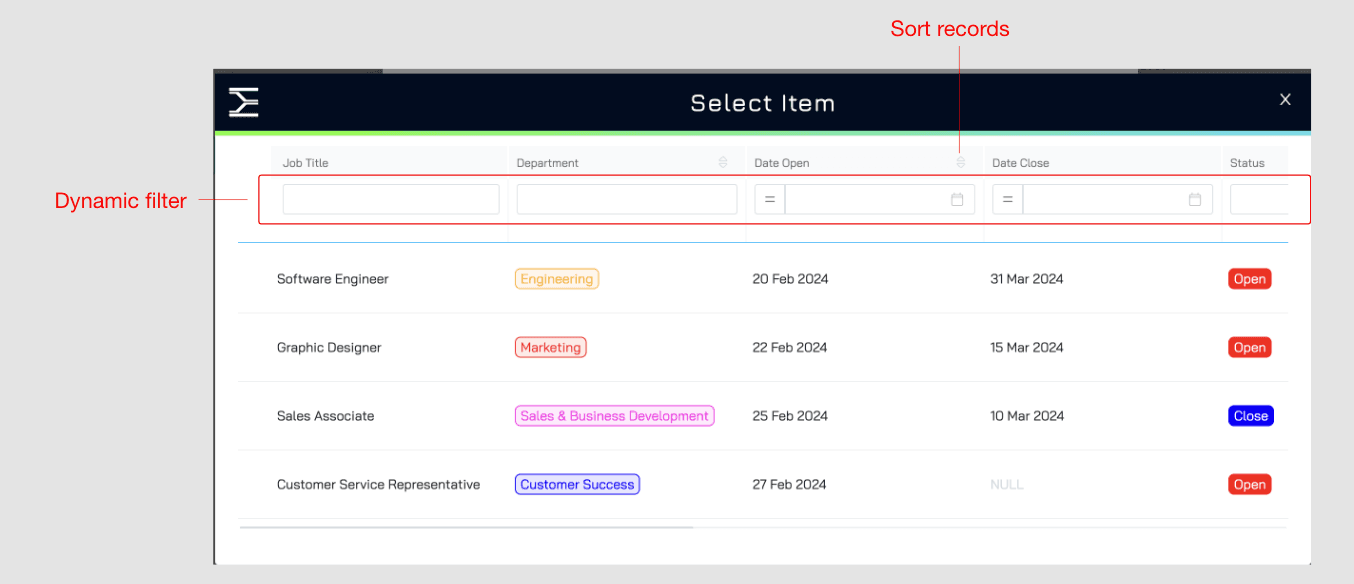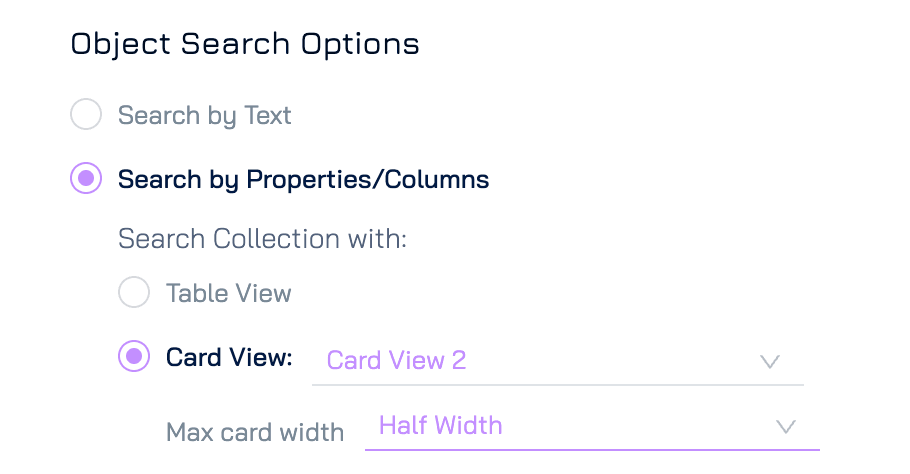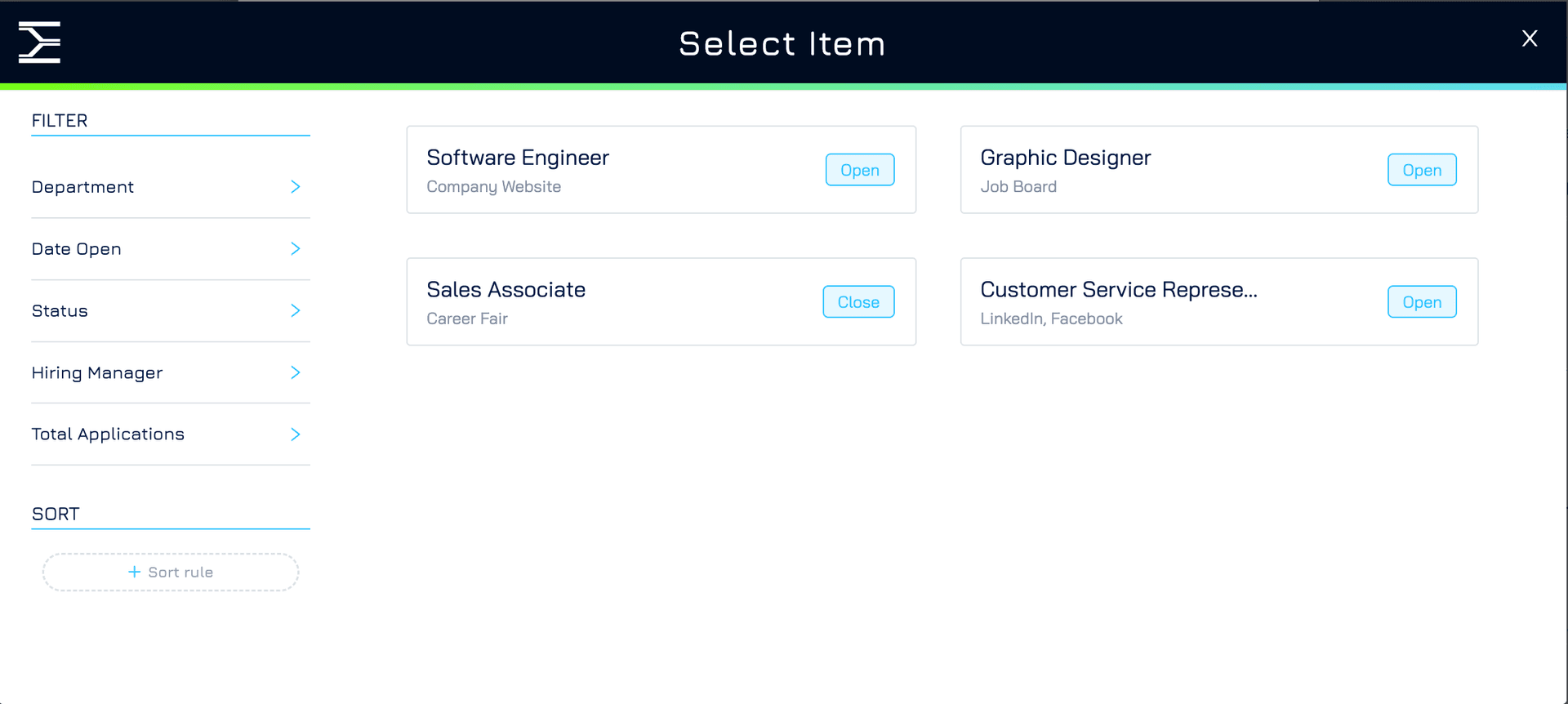Overview
In Engyn, you can customize how users search for and view linked records. This ensures a more user-friendly experience, tailored to the specific requirements of your form.
For example, in a job application form, candidates must select the job they are applying for. You can use these settings to customize how the job options are displayed and searched.
Access Object Search Options Settings
Open Form Designer
Navigate to the form containing the reference field you want to customize.Open Control Properties
Click on the form control you want to customize
The Control Properties panel will show on the right sidebar.
Access Control Properties via Edit
Alternatively, select the control, then:Click Edit icon.
Click Next to navigate to the Object Search Options settings.
Expand the Control Section
In the Control Properties panel, locate the Control section at the bottom and click the dropdown icon to expand it.Locate Object Search Options
Scroll down within the Control section to find the Object Search Options settings.
Object Search Options Settings
Search by Text
This option allows users to search for linked records by typing into a field. Results are displayed in a dropdown. You can refine the search experience with the following settings:
Properties/Columns to Search
Define which properties or columns of the linked records should be searchable. Examples include fields like name, description, or other custom properties.
Click + Add Search Property to add new properties to the search. The selected property must be queryable to be included in the search.
List Results As
Customize how the search results appear in the dropdown:
Plain Text
Displays search results as simple text. You can choose from the available plain text option by clicking the dropdown icon. If the available options do not meet your requirements, click Add/Edit Options to create a new plain text view or modify an existing one.
Example: Show job titles only in a job selection dropdown.
Card View
Displays search results in a more visual card layout, showcasing multiple properties of each record in the dropdown. You can choose from the available card view option by clicking the dropdown icon. If the available options do not meet your requirements, click Add/Edit Options to create a new card view or modify an existing one.Max Card Width
Set the maximum width of the cards in the Card View dropdown.
Example: Show the job in card view with the title, channel and status visible.
Search by Properties/Columns
This option allows users to search for linked records based on specific properties or columns by opening a search modal when they click the field. The modal provides advanced filtering and customization options.
Table View
Search results are displayed in a tabular format, with each column representing a property of the linked records.
Users can filter the results dynamically using a filter bar above each column.
Note: The visibility and format of columns are defined by the query selected under the Data section
Card View
Search results are displayed in a visual card format. Users can filter results dynamically using a filter bar on the left-hand side of the modal.
Max Card Width: Specify the maximum card width