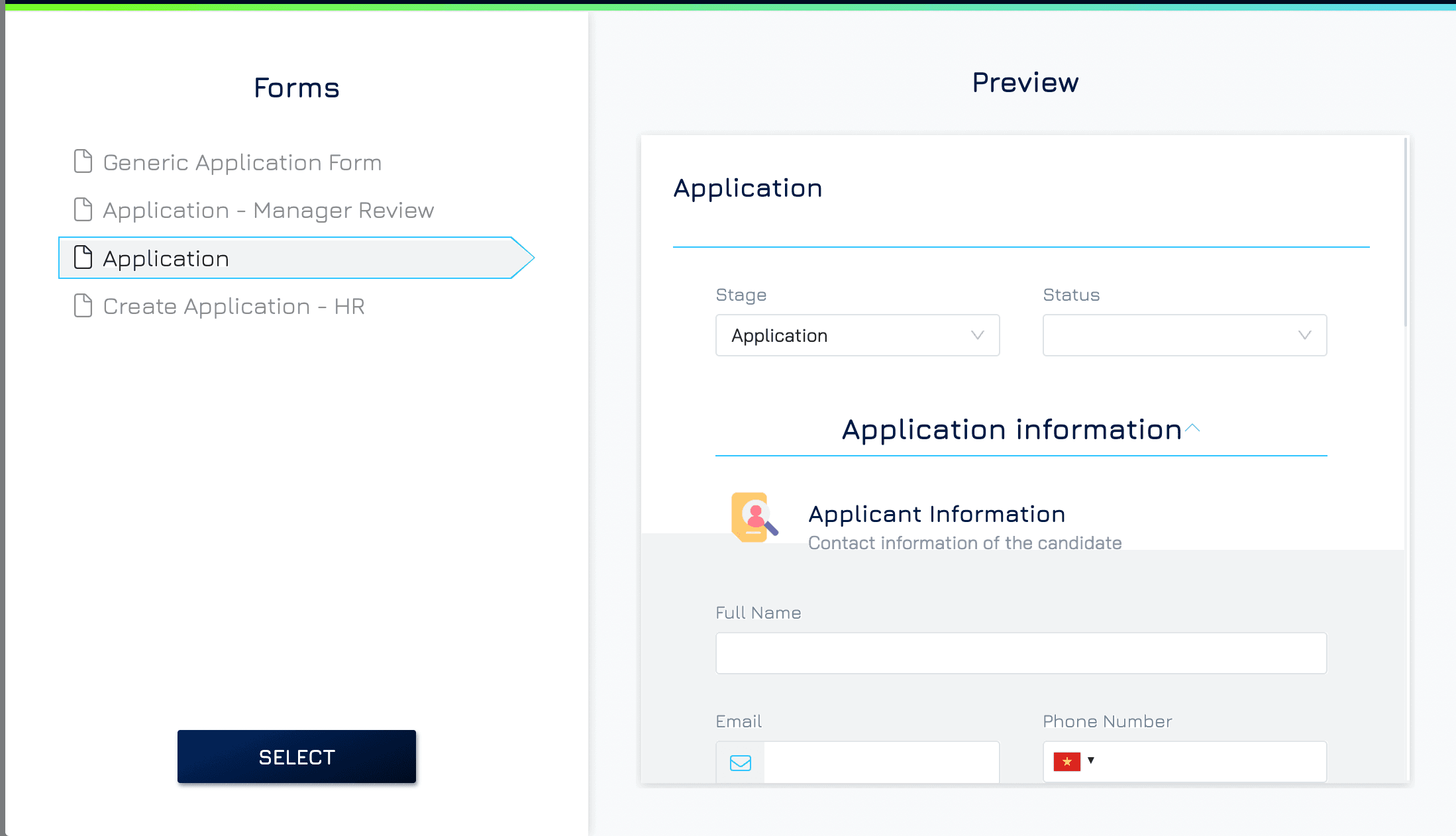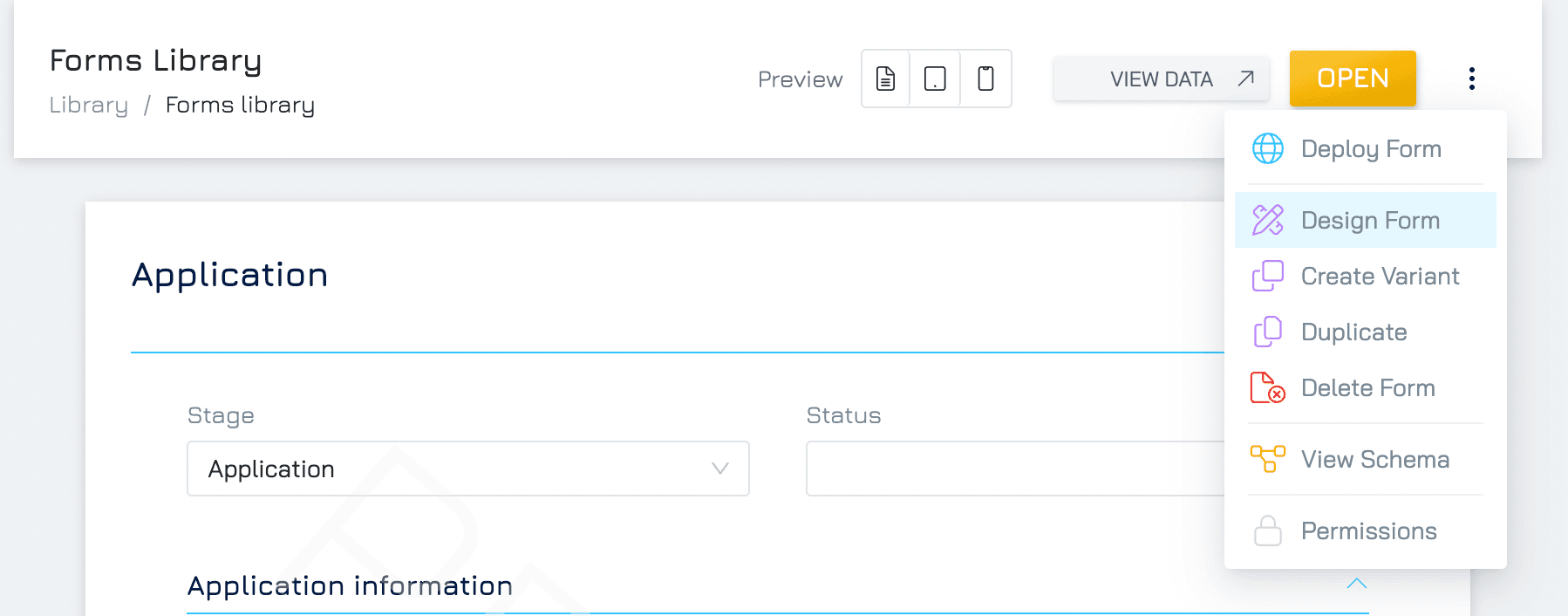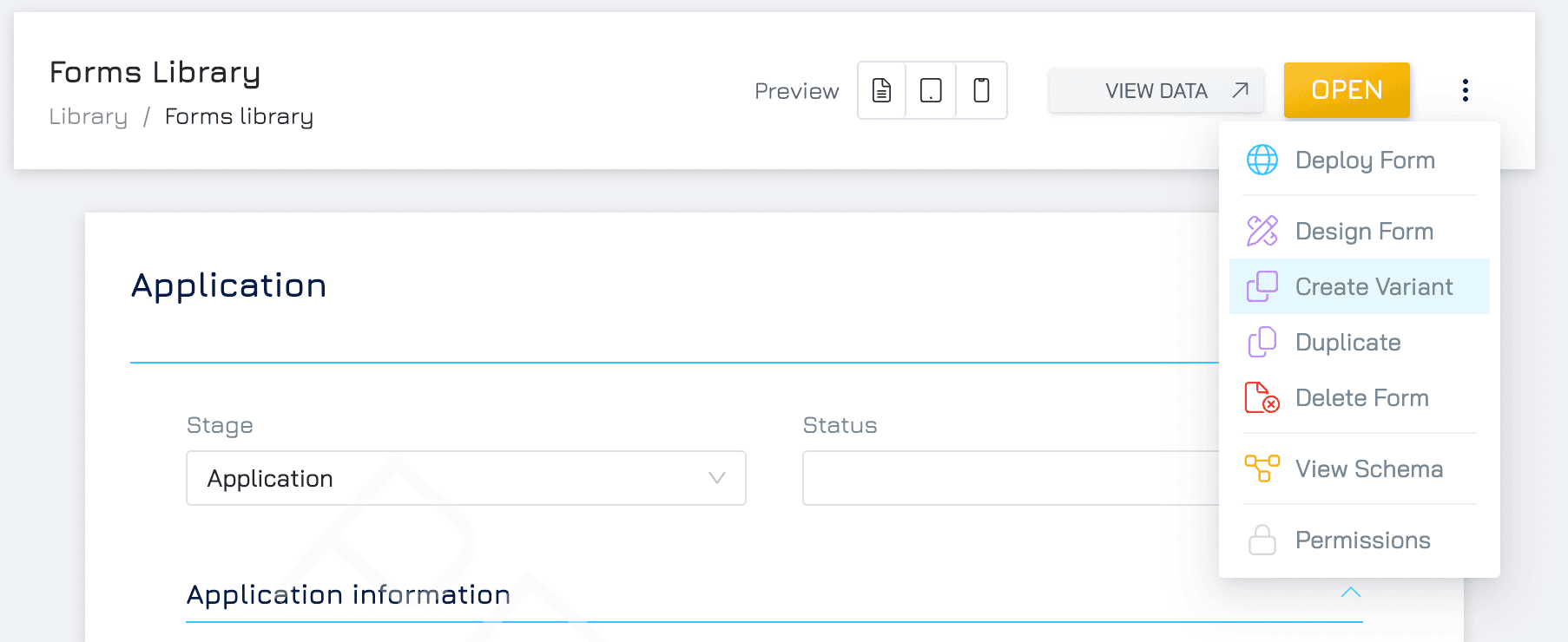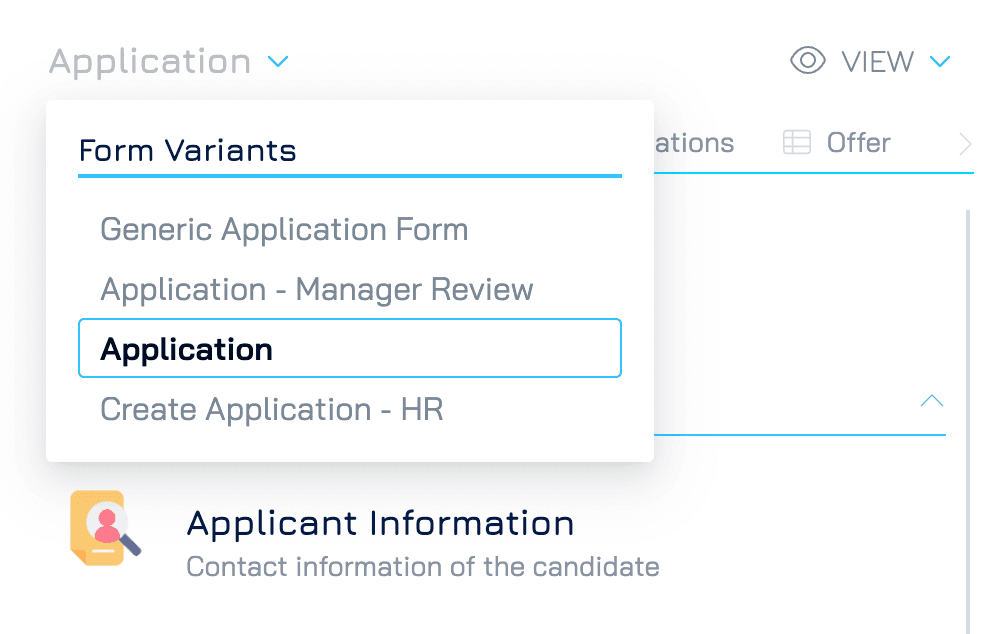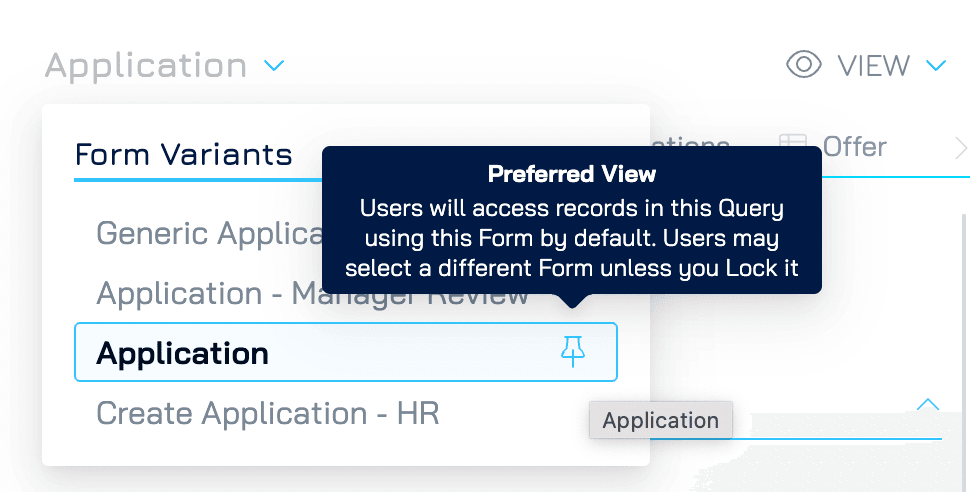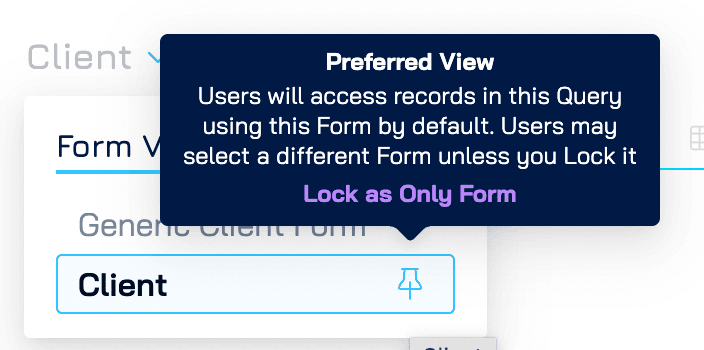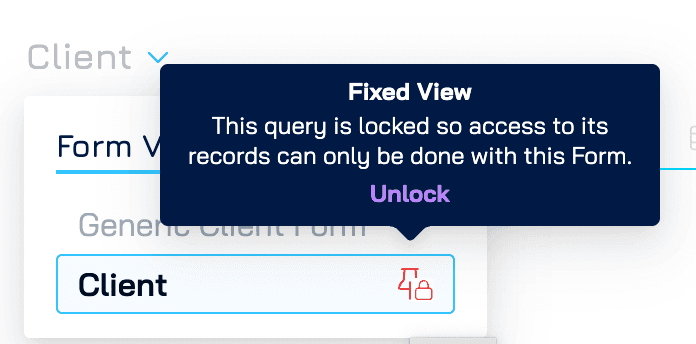Engyn offers the flexibility to design and utilize multiple forms that connect to the same underlying dataset. This feature allows you to tailor the information displayed for different queries based on specific user roles, data subsets, or other criteria. It enables better control over how data is presented and managed within your system.
By default, Engyn displays data using a system-generated form, which includes all columns as fields, arranged in a simple layout. You can create and customize more advanced forms to enhance the experience of adding, viewing, or editing records, and select a default form for each query based on your needs.
In case there is a Master Form, this form will be used as the default form.
Customising a Form from Dataview
Follow these steps to customise a form in a dataset:
1. Access the Available Forms
In the Data View screen, click the button in the top-right corner.
From the dropdown menu, select Forms to view the forms associated with this dataset.
2. Select the Form to Customize
If multiple forms are linked to the dataset, you will be prompted to choose from the available forms. Select the form and click “Select” to proceed.
If only the system form or Master Form is available, Engyn will automatically navigate to it.
3. Customise the Form
Once inside the form management area, click the button again and select Customise Form if you are working with the system form.
For non-system forms,
Choose Design Form to enter the form editor if you want to customise the selected form
Choose Create Variant to create another new form that shares the same underlying dataset and has a similar layout as the selected form.
Selecting Duplicate option will create a new form with the same layout and generates a new dataset with that form.
Modify the layout by adding or removing fields, changing the form's structure, and adjusting settings to suit the specific purpose of the query.
Selecting a Form for a Query
Engyn allows you to assign a specific form to different queries, making it easier to manage data views for various scenarios. To set a form for a query, follow these steps:
1. Open the Form Selection Menu
From the Table View, select a specific record to open it in the Form View or click the button to open it in Spit view
In the Form View, click the icon next to the name of the currently displayed form to open a list of available forms for this dataset.
2. Assigning a Form to a Query
From the dropdown list, select the form that is best suited for the query's requirements. This could be a customised form optimized for a particular data subset or user role.
Once selected, the chosen form will be applied to the query only and to your account only, displaying the specific fields and layout you need.
3. Setting a Default or Locked Form for Queries
Engyn also allows you to set preferred or locked forms for each query, controlling how users interact with the data:
Preferred Form
This means this form will display by default for all users whenever a record in this query is accessed. Users can still see the list of available forms and switch to other forms if they want.
To set a form as preferred form, select the form and click on icon.
Locked Form
You can lock the form to ensure it is the only one that can be used for the query by all users. Locking prevents users from switching to other forms, maintaining consistency in the data view.
To lock a form, hover to the icon until you see the pop-up, click on “Lock as Only Form”
Only administrators can lock forms. When a form is locked, a lock icon appears .
To unlock the form, hover to the icon and click Unlock.