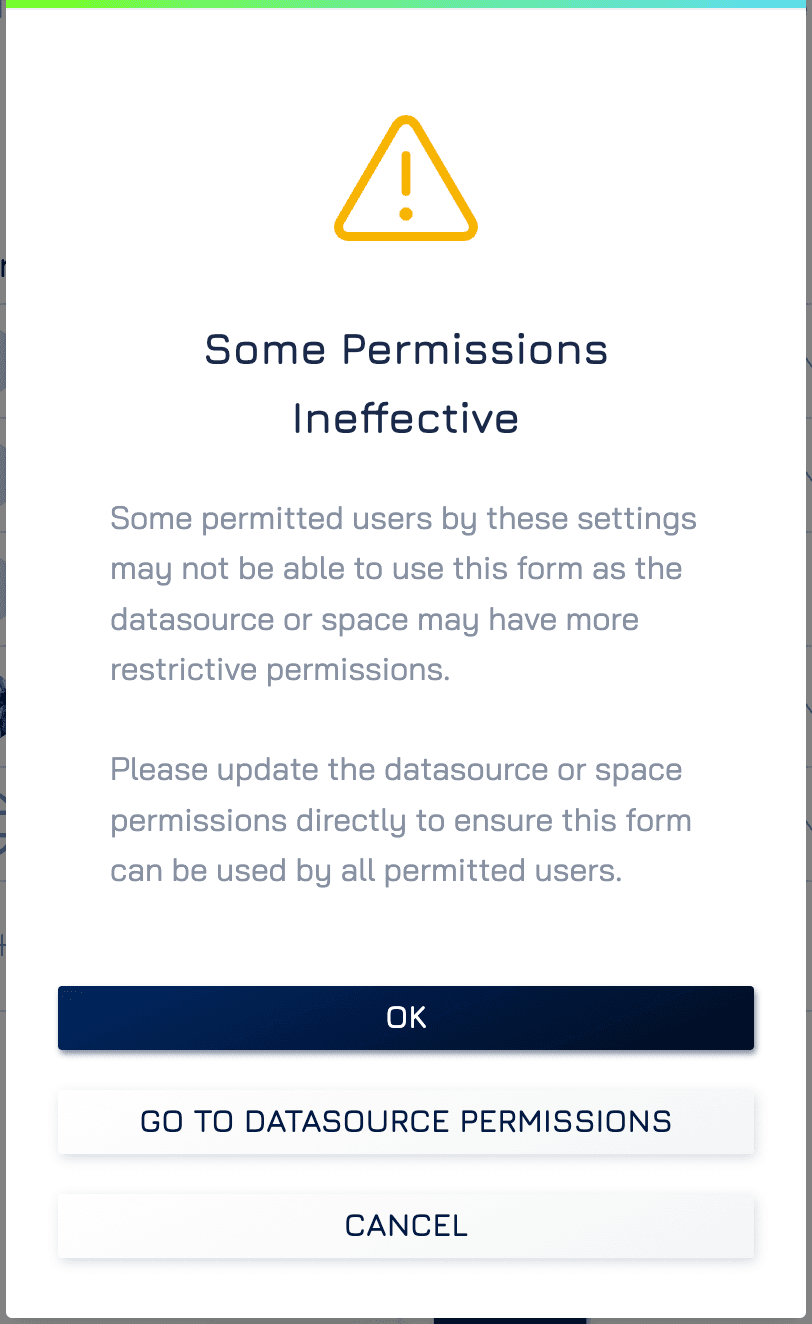Form Permission Overview
Granular Permission
In Engyn, you can set granular permissions that allow you to control access at a very detailed level. You can define who can view, submit, edit data or manage your forms, giving you complete flexibility over form control.
Engyn Form has the following granular permissions:
Permission | Description |
|---|---|
View | Allows users to view a form |
Submit | Allows users to submit a form |
Update Data | Allows users to change any data in the table |
Delete Data | Allows users to delete any data in the table. |
Delete | Allows users to delete the form template and remove its availability. |
Edit Settings & Design | Allows users to change form settings and design. |
View Permissions | Allows users to view the permissions that are set. |
Edit Permissions | Allows users to edit the permissions that are set. |
Assigning Permissions
Permissions can be assigned to user roles, individual users, or made available to the public:
Role: Permissions are assigned based on specific roles within the system (e.g., Admin, Manager).
Individual: Permissions are granted to specific users.
Public: Permissions are extended to anyone who can view the object, even outside your organisation.
Preset Permission
Preset permissions are predefined sets of permissions that you can select from, allowing for faster setup. These presets offer common permission configurations, making it easier to apply standard access rules quickly.
Currently, Engyn Core supports the following preset permissions:
Preset | Viewer | Submitter | Editor | Designer | Admin |
View | x | x | x | x | x |
Submit |
| x | x | x | x |
Update Data |
|
| x | x | x |
Delete Data |
|
| x | x | x |
Delete |
|
|
| x | x |
Edit Settings & Design |
|
|
| x | x |
View Permissions |
|
|
| x | x |
Edit Permissions |
|
|
|
| x |
Default Permissions
Each form in Engyn comes with default permissions, which can be customised as needed. The default settings are as follows:
Admin Role & Form Owner: Admin
Manager Role: Designer
Member Role: Editor
Public: No access
Setting Permissions
Accessing Form Permissions
To access the form permission settings:
In either the Form Designer or Form Entries screen, click the button in the top left corner to open the dropdown menu.
From the dropdown, select Permissions to open the form permission settings window.
You can also access permission settings in the Form Library. Hover over the form and click the button next to the form name to open the dropdown menu and select permission.
Add Permissions
You can customise permissions based on user roles or assign specific permissions to individual users.
Select the User or Role you want to assign permissions to.
Click the dropdown icon next to the user or role to open the available permissions list.
Choose the appropriate permission from the list of preset options
Remove Permissions
Hover over the user or role whose permission you wish to revoke.
Click the X icon to remove their access.
Set Public Permission
Engyn allows you to grant Public Access to forms, enabling users outside your organization to view and submit them. This feature is ideal for collecting responses from external users, clients, or partners without requiring them to have an Engyn account.
Enable Public Access on the Form
Click the Give Public Access button within the form settings.
Once enabled, anyone with the form link can view and submit the form without needing an Engyn account.
Example Use Case: You create a customer feedback form and share the link with your clients. Clients can then submit their responses without signing into Engyn.
Set Permissions on the Dataset
Public access for a form is tied to its underlying dataset. To ensure external users can submit the form, you must configure public permissions for both the form and its dataset.
If the dataset lacks sufficient permissions, you’ll see a warning prompting you to update the settings.
Click Go to Datasource Permissions from the warning message or form settings.
In the Permission Settings for the dataset object, click Give Public Access and then Apply to save changes.
Set Permissions at the Space Level
Engyn’s permission structure is hierarchical, with permissions cascading from the space level to objects within it. If the form’s public access is still ineffective after updating dataset permissions, you’ll need to enable Public Access at the space level.
Follow the same process:
Open the Space Permission by clicking Go to Space Permissions
Click Give Public Access for the space. Public access will automatically apply to all datasets within the space by default. To restrict public access to only the dataset connected with the form, uncheck the inheritance box at the end.
Click Apply to save changes.
Notes:
Admin Permissions Required:
Only users with admin permissions on the dataset can update public access settings.Public Access Warnings:
If you don’t configure permissions on both the form and dataset, external users will not be able to submit the form, and the system will display a warning.Inheritable Permissions:
Enabling the Make permissions inheritable option ensures that all datasets and forms within the space will automatically adopt the public access setting. If you prefer to limit public access to a specific dataset and its forms, avoid selecting the inheritable option and configure public access only for the relevant dataset or form.
More information about Core permission.