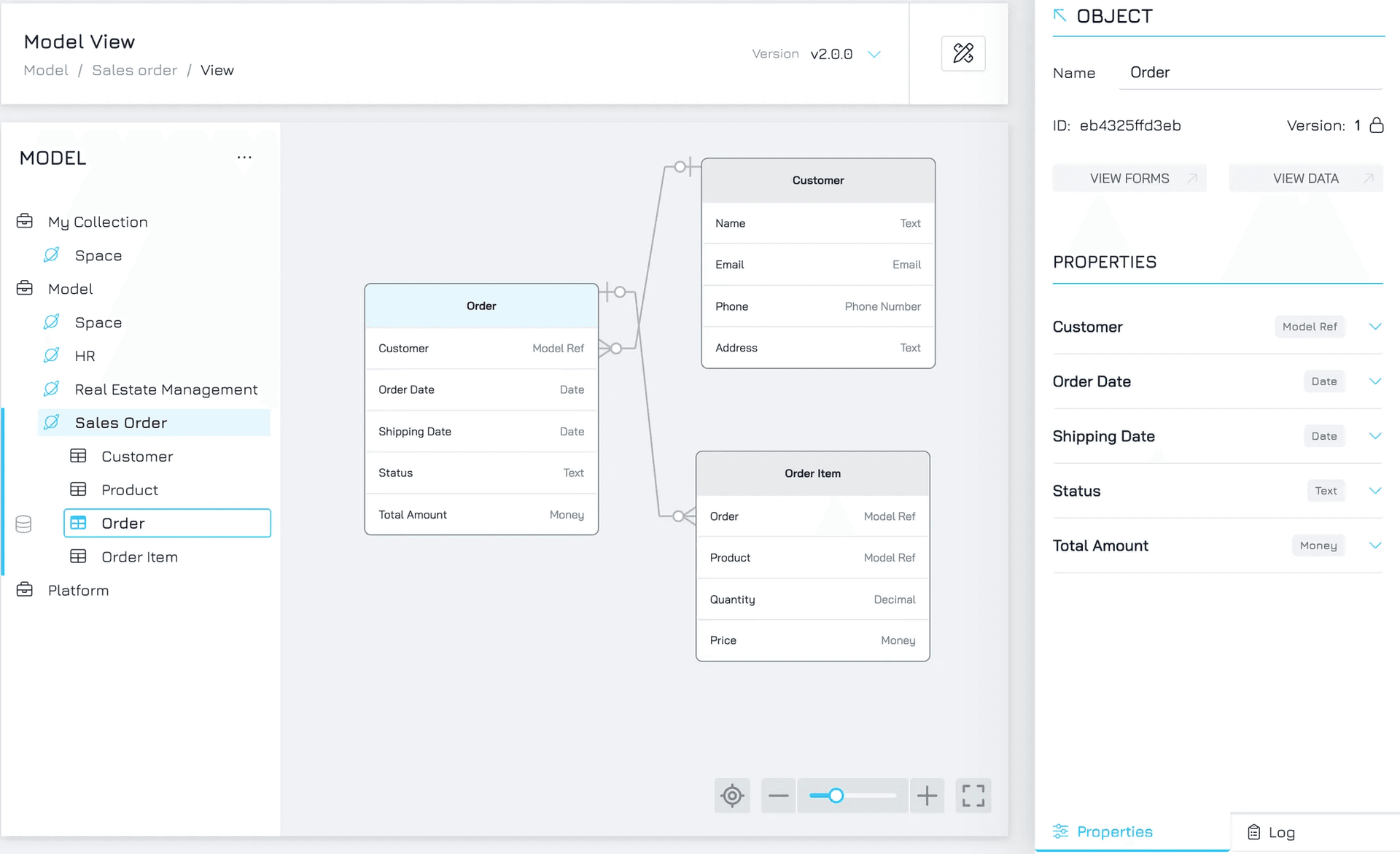Engyn provides a powerful Data Modeller tool, which allows you to create, model, and visualise the relationships between different datasets. The modeller visually represents how your data is connected, making it easier to manage and understand complex relationships.
Key Concepts
Model: This is the top-level container for your data, typically representing a specific owner or data source. Models help separate datasets across different environments or departments.
Folder: A folder is a collection of spaces or datasets that helps in further organising datasets within a model.
Space: A collection of objects and dataviews within Engyn, allowing you to organise and manage related data sources
Objects: Objects in Engyn represent individual datasets or tables. Each object holds structured data. For example, a "Customer" object may hold data about customers, while an "Order" object tracks order information.
Properties: These are the fields or columns within an object. Properties define the data you want to capture (e.g., a "Customer" object might have properties like "Name," "Email," or "Phone Number"). Each property corresponds to a specific data type (e.g., text, number, date).
Relationships: Relationships define how objects (datasets) interact with each other. For instance, a "Customer" object may relate to an "Order" object, signifying that a customer can place multiple orders. Relationships can be one-to-one, one-to-many.
Schema: The structure of your model, including objects, their properties, and relationships between objects.
Navigating the Interface
Left Bar
This panel displays the hierarchical structure of your data, starting from the Model, followed by Folders, Spaces, and finally the Object. It serves as your roadmap for navigating through different layers of your data organization.
By default, your workspace contains three models:
My Collection: Contains datasets and spaces accessible only to you.
Model: Holds datasets and spaces shared across your organization. Collaborators can access and work within this model.
Platform: Contains system-generated datasets related to your organization and users. You can link to datasets in this model, but modifying the schema is restricted.
Space View
When you select a space, you'll access the Space View. This view offers a high-level perspective of a space, displaying information about the objects and their relationships within that space, providing a snapshot of how data entities are interconnected.
In the Space View, you can:
Get an Overview of Your Data:
See all objects in the space, along with their connections and relationships.
Understand how data flows and interacts across objects in the space.
Set Permissions for the Space:
Control access at the space level to ensure security and proper data management.
Permissions set here cascade to objects and other entities within the space unless overridden.
Add or Edit Relationships Between Objects:
Define or modify how objects within the space are linked.
For example, establish a one-to-many relationship between tables like "Orders" and "Order Items."
Object View
When you double-click on an Object, you'll access the Object View. This view provides detailed information about individual objects, including their properties and configurations.
In the Object View, you can:
Get an Overview of the Object:
Review the object’s properties, such as field names, data types, and configurations.
See its relationships with other objects in the same space, providing context for its role within the dataset.
Access Forms and Data (View Mode):
Navigate to forms associated with the object for adding, editing, or viewing data.
View the dataset linked to the object in table format.
Set Permissions for the Dataset and Its Properties:
Adjust permissions to control who can view, edit, or manage the dataset or its specific properties.
Add, Edit, and Delete Properties:
Modify the object’s schema by creating new properties, changing existing ones, or removing unnecessary fields.
For example, add a "Status" property to an "Order" object or update a field from text to dropdown for better data consistency.