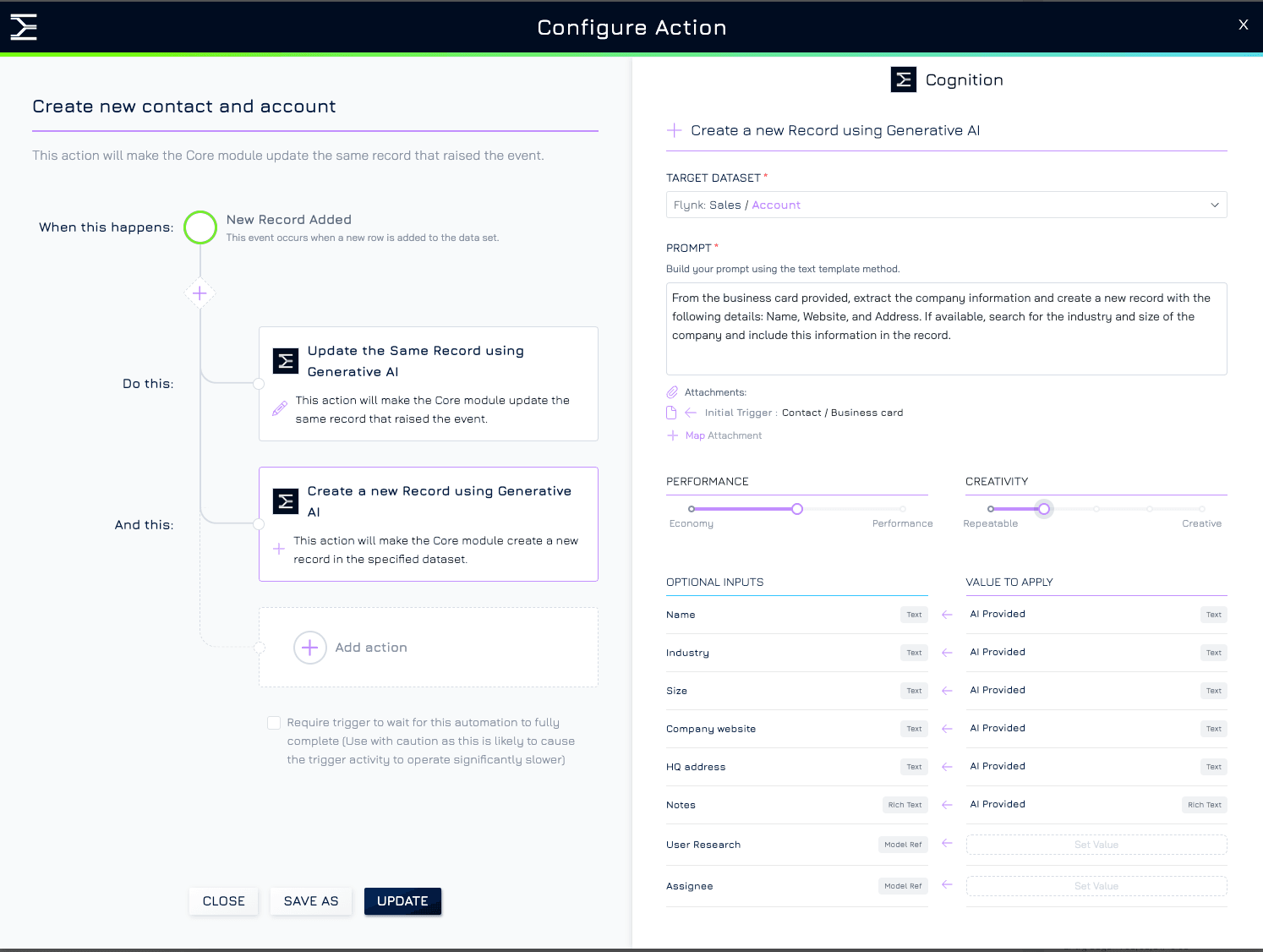The "Create a New Record Using AI" action enables users to create records in the same or a different dataset with AI-generated content for specific fields. This functionality is particularly useful for automating workflows that require data enrichment or structured information based on existing data or attachments.
Steps to Configure the Automation
1. Navigate to the Automation Screen
Go to the Dataset and select the dataset where you want to create an automation.
Click the button at the top right corner of your screen and choose Automations from the dropdown menu. This will open the automation configuration screen.
2. Select a Trigger Event
Choose the event that will trigger your automation (e.g., Record Added, Record Updated).
Click the corresponding + Add Automation button to proceed.
3. Choose Service Provider and Action
Select the service provider: Engyn.
Under the Cognition section, select Create a New Record Using Generative AI.
4. Configure the Action
Target Dataset: Select the dataset where the new record will be created.
Prompt: Write instructions for the AI to generate the content. Use a clear and detailed prompt to ensure accurate output. Use text templates to include placeholders that pull data from the triggering record or other datasets.
Attachment: Upload files or link files (e.g., images, documents) from the triggering record to provide more context for the AI.
Performance and Creativity: Adjust AI settings to balance accuracy and innovation in the generated content. The higher the performance and creativity set, the more credit consumed.
Select Fields for AI Generation: Choose which fields the AI can write to. For each field, you will have different options to define a record value. When the AI-Provided option is chosen, the field will use the content generated by AI based on the prompt.
5. Activate the Automation
Click Save & Enable to activate the automation.