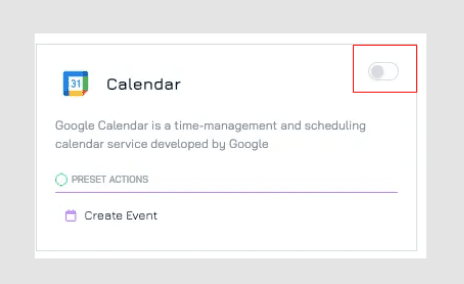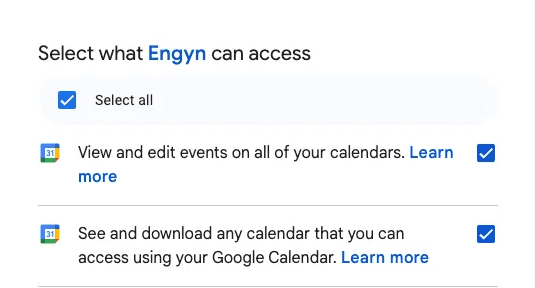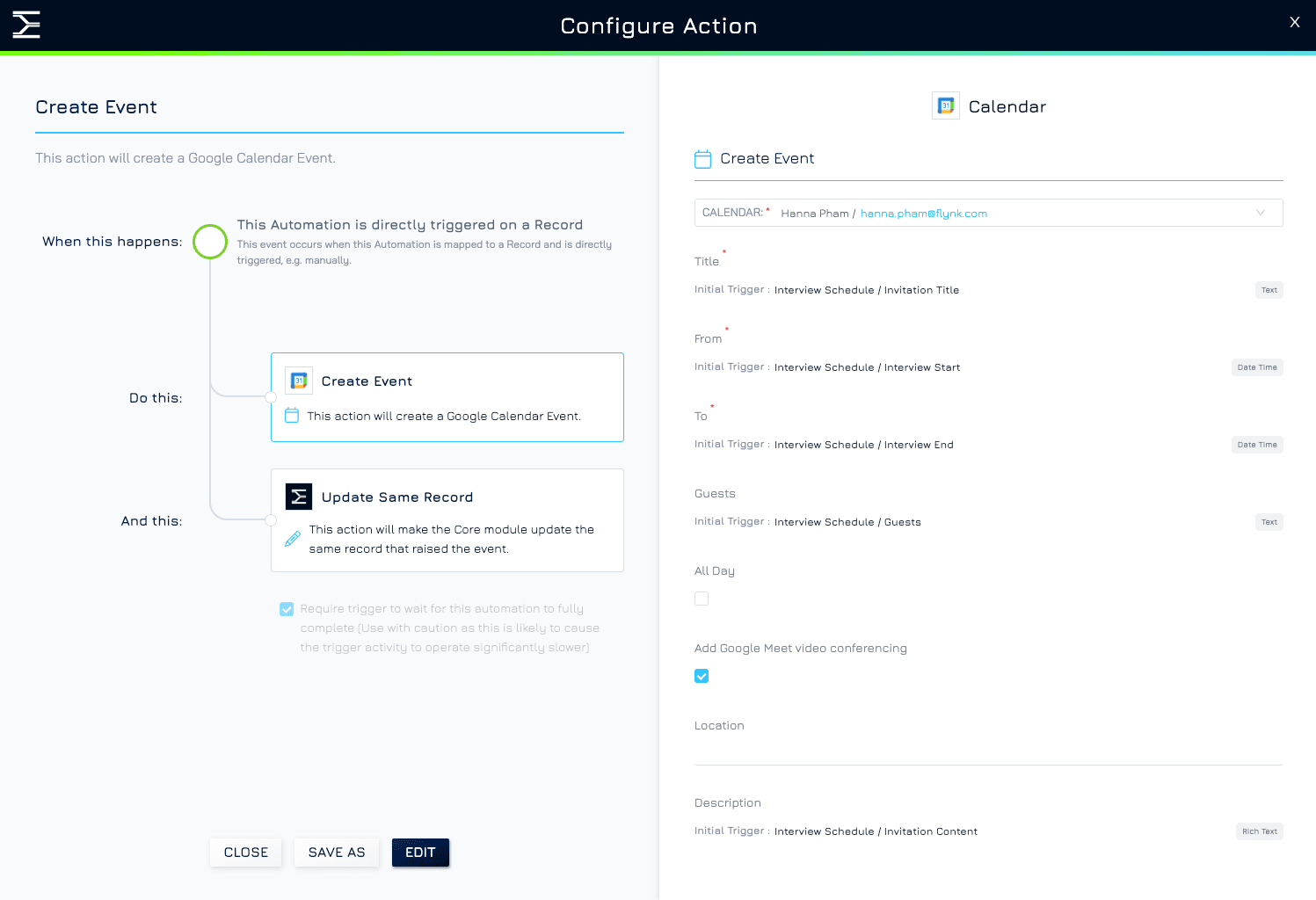The "Google Calendar - Create Event" action allows users to automatically create events in Google Calendar, making it easier to streamline scheduling tasks.
Steps to Configure the Automation
1. Navigate to the Automation Screen
Go to the Dataset and select the dataset where you want to create an automation.
Click the button at the top right corner of your screen and choose Automations from the dropdown menu. This will open the automation configuration screen.
2. Select a Trigger Event
Choose the event that will trigger your automation (e.g., Record Added, Record Updated).
Click the corresponding + Add Automation button to proceed.
3. Choose Service Provider and Action
Select the service provider: Google Workspace
Under the Calendar section, select Create Event.
4. Connect Your Calendar (if not already connected)
If this is your first time using the action, you’ll need to connect your Google Calendar account:
Enable the Integration: Switch on the toggle button to enable Google Calendar integration.
Sign in to Your Google Account: A pop-up window will prompt you to log in to your Google account.
Grant Permissions: Allow Engyn to access your calendar by selecting all required permissions.
Confirm Connection: Click Continue to complete the connection setup.
4. Configure the Action
Fill out the required and optional fields for your event:
Calendar (Required): Select the Google Calendar where the event will be created.
Title (Required): Enter the title of the event.
From/To (Required): Specify the start and end dates/times for the event.
Guests (Optional): Add guest email addresses to invite attendees.
All Day: Check this box if the event lasts all day.
Add Google Meet Video Conferencing: Check this box to automatically add a Google Meet link to the event.
Location (Optional): Specify the event’s location.
Description (Optional): Add details about the event in the description field.
For each field, you can define field value using:
Fixed Values: Enter static text or data.
Mapped Data: Pull information from the triggering record.
Text Templates: Use templates to dynamically include data placeholders.
Formula: Calculate values using logical or arithmetic expressions.
5. Activate the Automation
Click Save & Enable to activate the automation.