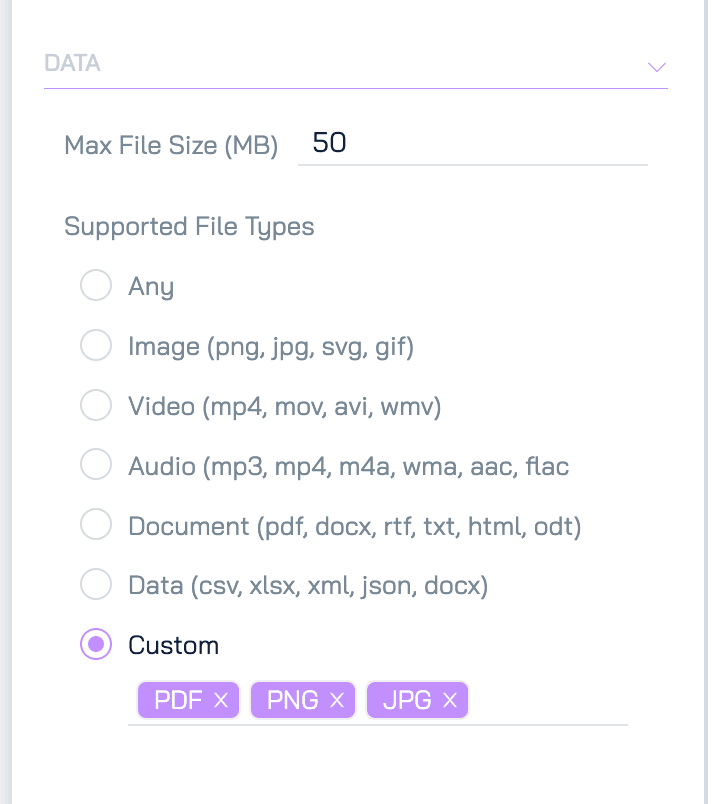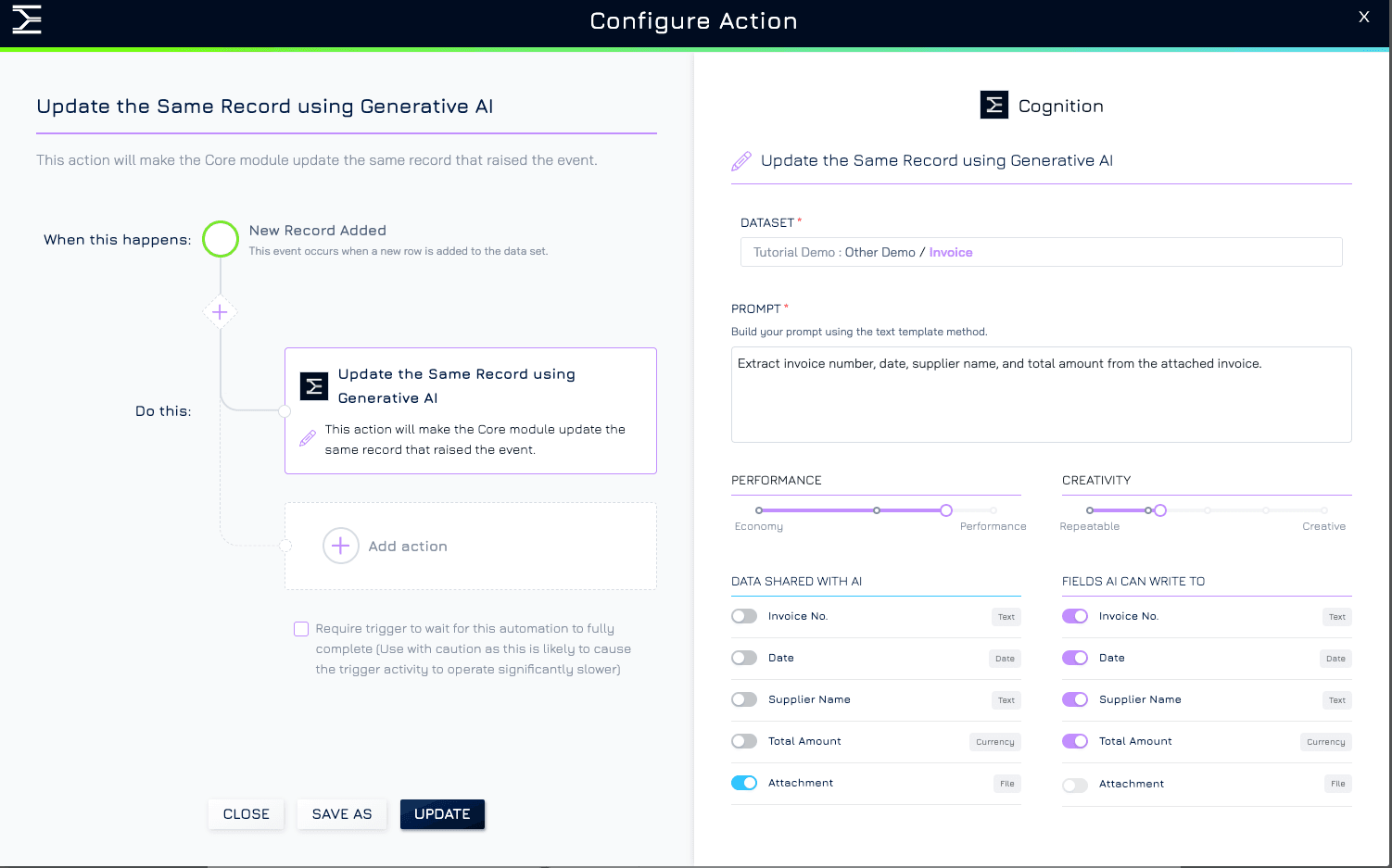Introduction
Manually extracting data from images, URLs, or attachments can be time-consuming and prone to error. With Engyn’s AI automation, users can automatically extract and populate structured data into records, significantly reducing manual effort.
The AI automation actions enable AI-generated content to be applied to specific fields within the same or a different dataset. This feature is particularly useful for:
Data Extraction: Automatically extracting structured data from invoices, receipts, business cards, or other scanned documents.
Workflow Automation: Streamlining processes such as expense management, contract processing, and compliance checks by automatically filling in required details.
Content Generation: Populating fields with AI-generated summaries, categorizations, or structured data for reports, customer insights, or document indexing.
By leveraging AI, organizations can enhance efficiency and streamline data processing workflows.
How It Works
To set up an AI automation, users first configure the automation by selecting a dataset, defining rules via prompts, and choosing fields where AI-generated data should be applied. Once enabled, the automation processes attachments, such as images or documents, processes the content, extracts relevant data, and automatically fills the designated fields. This ensures seamless, accurate data processing without manual intervention.
Example: Automating Invoice Data Extraction
To illustrate how AI automation can streamline data entry, let’s consider a scenario where businesses receive invoices as image or PDF attachments. Instead of manually extracting details like invoice number, date, and total amount, AI can automatically process the document and populate the corresponding fields in the dataset.
Step 1: Create the Invoice Tracking Form
Start by creating an Invoice Form to capture the necessary details. This ensures that the system expects specific attachments and can process them correctly through automation.
Go to Form → Form Designer and create a new form for invoice tracking.
Add the following fields:
Invoice Number (Text)
Date (Date Picker)
Supplier Name (Text)
Total Amount (Currency)
Attachment Field for uploading invoices (Single File)
Under Data Settings of Attachment control, specify the expected file types as PDF or image formats (e.g., PNG, JPG).
Publish the form to make it available
Step 2: Set Up the Automation
Once the form is set up, configure an AI automation to extract invoice details from uploaded files.
Open the Invoice Dataset and go to Automations.
Choose Record Added as the trigger event (whenever a new invoice is uploaded).
Select Engyn → Cognition → Update Same Record Using Generative AI.
Define the AI extraction parameters:
Prompt: Acts as a guide for AI to extract the correct information. Example: "Extract the invoice number, date, supplier name, and total amount from the attached invoice."
Data Shared With AI: Defines the input AI will process. In this case, it’s the attachment field, where invoices in PDF or image format are uploaded.
Field AI Can Write To: Specifies the fields where extracted data will be stored—Invoice Number, Date, Supplier Name, and Total Amount
Adjust Performance and Creativity Settings depending on the complexity of the extraction.
Step 3: Activate and Test
Click Save and Enable to activate the automation.
Submit an invoice through the Invoice Tracking Form and verify that the AI extracts and populates the correct details automatically.
Review the extracted data and adjust the AI prompt if necessary to improve accuracy.
Takeaway
With Engyn’s AI-powered automation, businesses can eliminate manual data extraction, enhance efficiency, and reduce errors. Whether extracting information from images, PDFs, or URLs, AI can seamlessly populate records with structured data—saving time and improving workflow automation.